AirPods Disconnection from MacBook: Fixes & Tips
Introduction
AirPods are a favorite among MacBook users for their seamless wireless audio experience. However, connectivity issues can disrupt this convenience, causing much frustration. If you’re facing frequent disconnections between your AirPods and MacBook, rest assured you’re in good company. This guide aims to arm you with tried-and-tested solutions to secure a stable and lasting connection. By diagnosing the root causes of these connectivity interruptions and implementing practical fixes, you can return to an uninterrupted audio experience with your MacBook.

Understanding the Connectivity Issue
At the heart of the AirPods and MacBook pairing is Bluetooth technology, the backbone of their wireless communication. Yet, like any complex wireless system, Bluetooth isn’t immune to problems that can hinder its performance. When your AirPods drop their connection unexpectedly, it can lead to serious user vexation. This article will delve into the core causes of these interruptions, including interference and technical mishaps, and provide a road map for effective troubleshooting. By exploring the possibilities, from common quick fixes to advanced system adjustments, you can restore and maintain optimal connectivity.
Common Reasons Why AirPods Disconnect from MacBook
Bluetooth Interference
Bluetooth shares its signal space with various other wireless technologies, which can sometimes cause interference issues. Devices such as Wi-Fi routers, microwave ovens, and even additional Bluetooth gadgets may disrupt your AirPods’ connection to your MacBook.
Software Conflicts
Software conflicts within macOS may occasionally lead to connection problems. Instances of bugs or glitches—often occurring after system updates—can interfere with Bluetooth functionality, causing your AirPods to disconnect.
Outdated Firmware
Both your MacBook and AirPods rely on firmware that needs periodic updates to enhance performance and resolve issues. An outdated firmware version could be a significant contributor to persisting connection difficulties.
Basic Troubleshooting Steps
If disconnection issues plague your AirPods, start with these simple troubleshooting steps that might resolve the issue without requiring extensive technical intervention.
Confirm Bluetooth Settings
- Access the Bluetooth menu on your MacBook to ensure that Bluetooth is activated.
- Check that your AirPods are listed as a connected Bluetooth device.
Restart Devices
- Attempt a restart for both your MacBook and AirPods. This can often clear minor system glitches affecting connections.
- Reconnect the AirPods post-restart to evaluate any improvements.
Ensure Devices Are Charged
- Low battery life might cause disconnections. Ensure your AirPods and MacBook have adequate charges.
- Keeping your AirPods charged will maintain connectivity, especially during extended usage.
These straightforward actions can solve connectivity issues for numerous users. However, if the disconnections persist, you may need to explore more advanced solutions.
Advanced Solutions for Connectivity Problems
When the basics fail to resolve the connection woes, more advanced technical solutions may be required. These could involve firmware updates or resetting device settings.
Update macOS and AirPods Firmware
- Navigate to “System Preferences” on your MacBook and check for software updates under “Software Update”.
- Make sure your AirPods’ firmware is kept current by connecting them to a device with internet access periodically.
Reset Bluetooth Settings on MacBook
- Delete your AirPods entry from the list of Bluetooth devices.
- Reboot your MacBook, then re-pair your AirPods to establish a new Bluetooth connection.
Factory Reset Your AirPods
- Place the AirPods in their charging case, open the lid, and hold down the setup button until the status light flashes amber, then white.
- Reconnect them to your MacBook for a brand new connection.
These advanced measures should address stubborn connectivity issues, restoring reliable use of your device.

Additional Tips for a Stable Connection
A continuous connection demands regular attention to Bluetooth efficiency. These tips can help improve stability and prevent unwanted disruptions.
Minimize Interference
- Try to eliminate other wireless devices from the immediate vicinity of active Bluetooth connections.
Configure Audio Output Settings
- Visit “System Preferences” > “Sound” and ensure your AirPods are chosen as the default output device.
Use Alternative User Profiles
- Create a new user profile on your MacBook to assess if the problem stems from global settings specific to your current profile.
By utilizing these strategies, you’ll reduce interruptions and enjoy a more consistent audio experience.
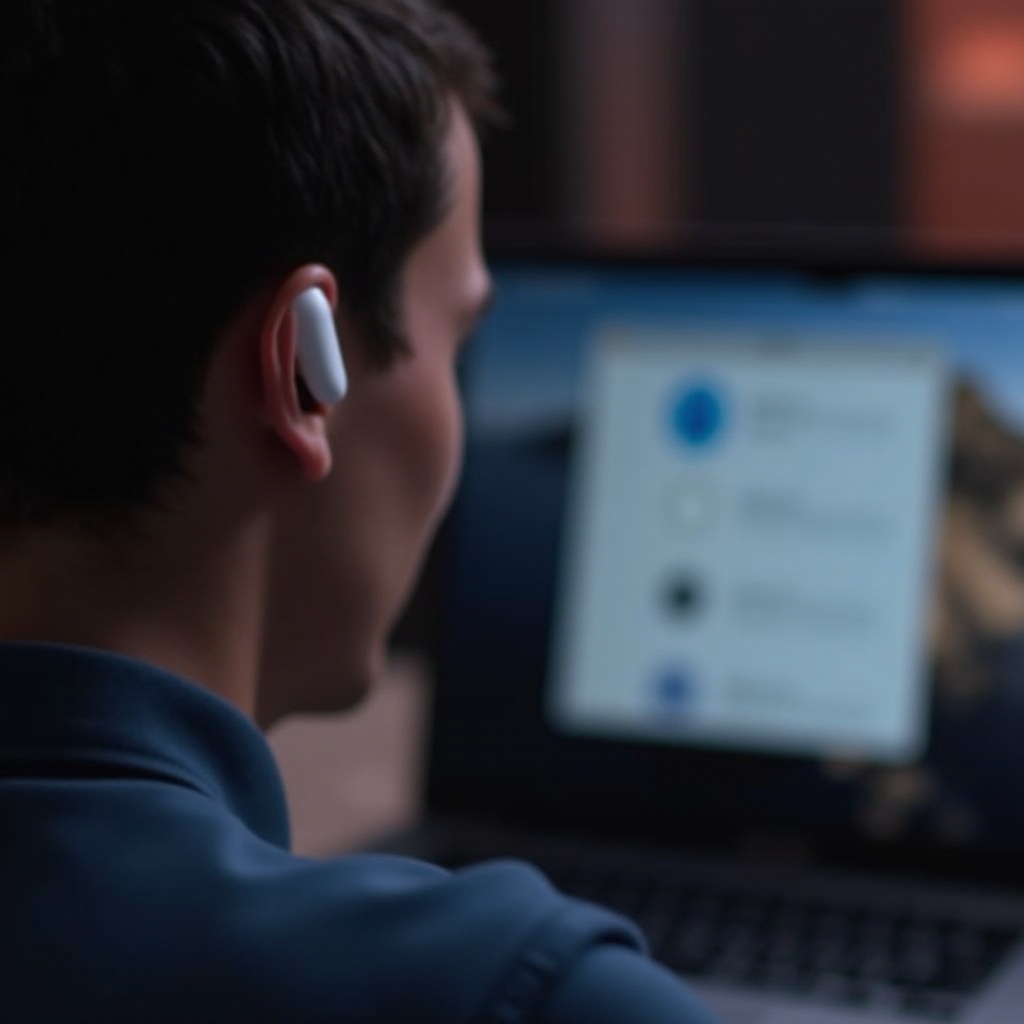
Conclusion
Achieving a stable connection between AirPods and your MacBook requires diligence in both hardware upkeep and software updates. Pinpointing the cause of disconnections—be it interference, outdated software, or incorrect settings—is key to employing the right solution. With a combination of basic and advanced strategies outlined, ranging from simple settings checks to more involved procedural fixes, you should be well-equipped to re-establish unbroken connectivity. By applying these practices, your listening sessions can continue in peace, benefiting from the harmony of your MacBook paired with AirPods.
Frequently Asked Questions
Why do my AirPods keep disconnecting during calls?
Disconnections during calls are often due to low battery levels or software conflicts. Ensuring your devices are charged and firmware is up to date may help.
How can I check if my AirPods firmware is up to date?
Connect your AirPods to an iOS device, inspect the firmware version under Bluetooth settings, and compare it with Apple’s latest version release.
Can I use my AirPods with other devices if they disconnect from my MacBook?
Yes, AirPods are compatible with multiple devices. Attempting to connect them with another device will help determine if the issue is isolated to your MacBook.
