How to Fix ‘Cannot Get AOL Email on iPhone
Introduction
Experiencing issues getting your AOL email on your iPhone can be frustrating. You’re not alone in facing this problem, and fortunately, several solutions can help you get your email up and running again. This comprehensive guide covers the essential steps and advanced troubleshooting methods to resolve ‘cannot get AOL email on iPhone’ effectively.
We’ll explore basic troubleshooting steps, how to check the AOL server status, and verify your email settings. If that doesn’t work, we delve into updating your email account information and advanced solutions. Finally, we discuss using the AOL app for better compatibility. Let’s get your email working again!
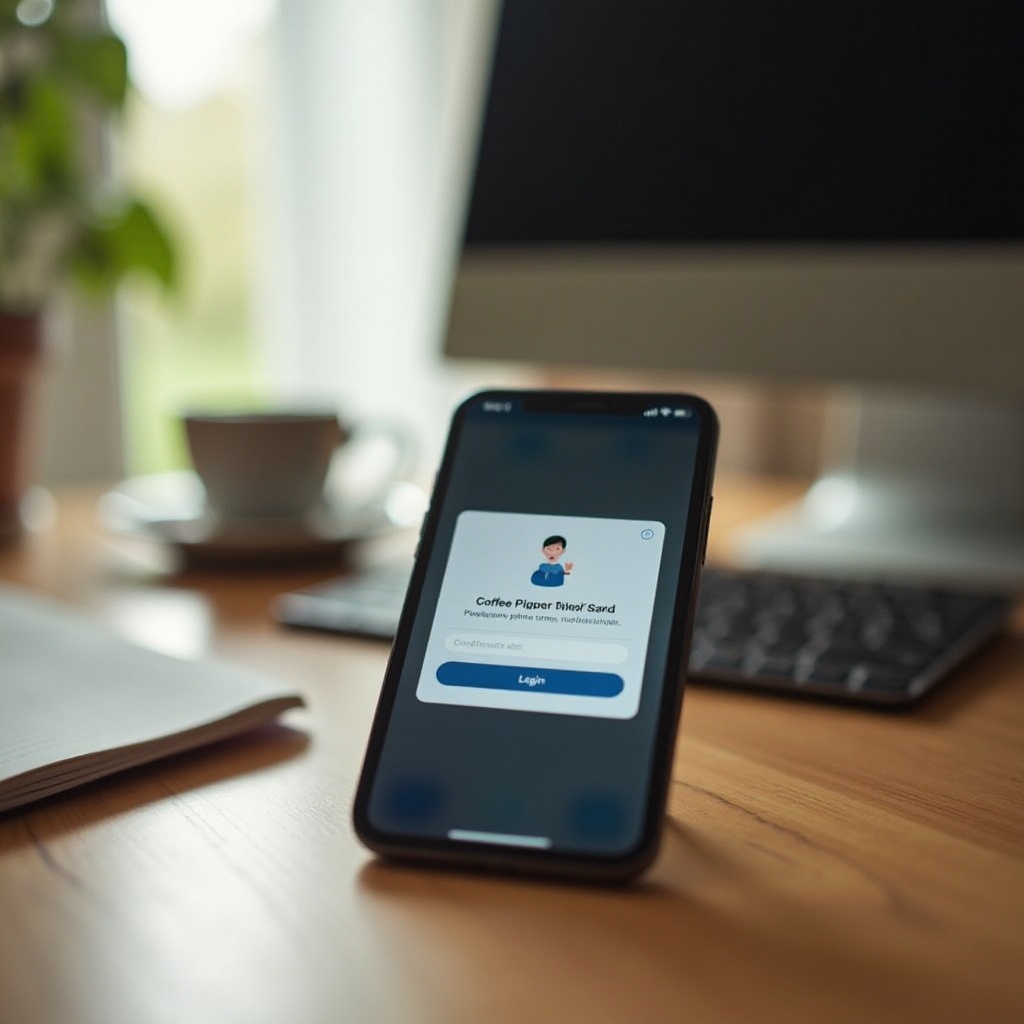
Basic Troubleshooting Methods
Before diving into more complex solutions, try these basic troubleshooting steps. Often, the problem can be fixed with simple adjustments.
Check Your Internet Connection
Ensure that your iPhone has a stable internet connection. Follow these steps:
1. Turn off Wi-Fi and mobile data.
2. Reconnect to Wi-Fi or mobile data.
3. Test the connection by opening a web page.
Strong internet connectivity is crucial for receiving emails.
Restart Your iPhone
Sometimes, a simple restart can resolve minor technical glitches.
1. Hold the power button until you see the ‘slide to power off’ slider.
2. Slide it to power off your device.
3. After a minute, hold the power button again to restart.
Restarting your iPhone can clear minor software bugs.
Update Your iOS Software
Ensure your iPhone is running the latest software version:
1. Go to Settings > General > Software Update.
2. Install any available updates.
Updating your software can fix bugs and improve overall functionality.
Checking AOL Server Status
If basic troubleshooting doesn’t work, the problem might be with AOL’s servers. Knowing how to check their status can help identify the issue.
How to Check AOL Server Status
- Visit websites like Downdetector or Is It Down Right Now?
- Enter ‘AOL’ in the search bar.
- Review the server status and user reports.
These websites provide real-time updates on AOL’s server status.
What to Do If AOL Servers Are Down
If the servers are down, there isn’t much you can do except wait. Check back later or follow AOL Support’s Twitter account for updates. In the meantime, you can use the AOL website to access your email or consider the AOL app for better reliability.
Verifying AOL Email Settings
Correct email settings are crucial for seamless email access. Let’s verify them.
IMAP and SMTP Server Settings
- IMAP: imap.aol.com, Port: 993, Security: SSL/TLS
- SMTP: smtp.aol.com, Port: 465, Security: SSL/TLS
Ensure these settings are entered correctly for your AOL email account.
SSL Settings
Secure Socket Layer (SSL) settings ensure email security:
1. Go to Settings > Mail > Accounts.
2. Select your AOL account and navigate to Advanced Settings.
3. Ensure SSL is enabled for both incoming and outgoing servers.
SSL keeps your email data secure.
Port Numbers
Proper port numbers are essential for email functionality:
1. Incoming (IMAP): 993
2. Outgoing (SMTP): 465
Double-check these port settings for accuracy.
Updating Email Account Information
Updating your account info can solve many access issues.
Re-entering Your AOL Email Password
Sometimes, re-entering your password refreshes the connection:
1. Go to Settings > Mail > Accounts.
2. Select your AOL account and update the password.
Ensure the password is correct and up-to-date.
Updating Account Settings After AOL Changes
If AOL updates its email settings, you must update your iPhone settings accordingly:
1. Check AOL for any recent changes to server settings.
2. Update your iPhone settings to match any changes.
Correct settings ensure uninterrupted email service.
Advanced Solutions
If basic and intermediate solutions fail, explore more advanced methods.
Removing and Re-adding AOL Account
- Go to Settings > Mail > Accounts.
- Select your AOL account and choose Delete Account.
- Restart your iPhone.
- Add the account back by navigating to Settings > Mail > Accounts > Add Account.
This can refresh all email settings and clear any hidden issues.
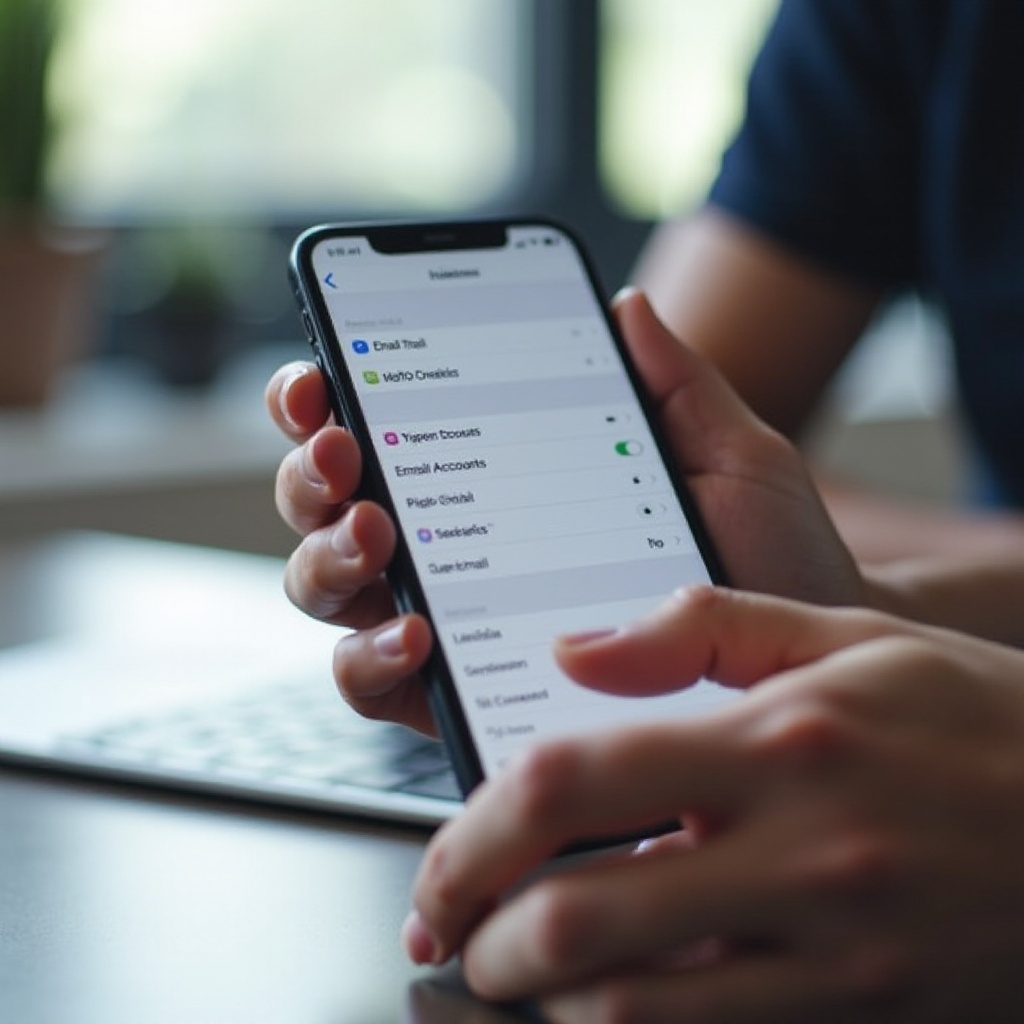
Resetting Network Settings
Resetting network settings can solve connectivity problems:
1. Go to Settings > General > Reset > Reset Network Settings.
2. Enter your passcode and confirm.
This will reset Wi-Fi passwords and network settings but can resolve deeper issues.
Configuring Mail Fetch Settings
Ensure your iPhone is set to fetch mail automatically:
1. Go to Settings > Mail > Accounts > Fetch New Data.
2. Choose ‘Automatically’ or set a specific time interval.
This ensures regular email synchronization.
Using the AOL App for Better Compatibility
If issues persist, consider using the AOL app directly.
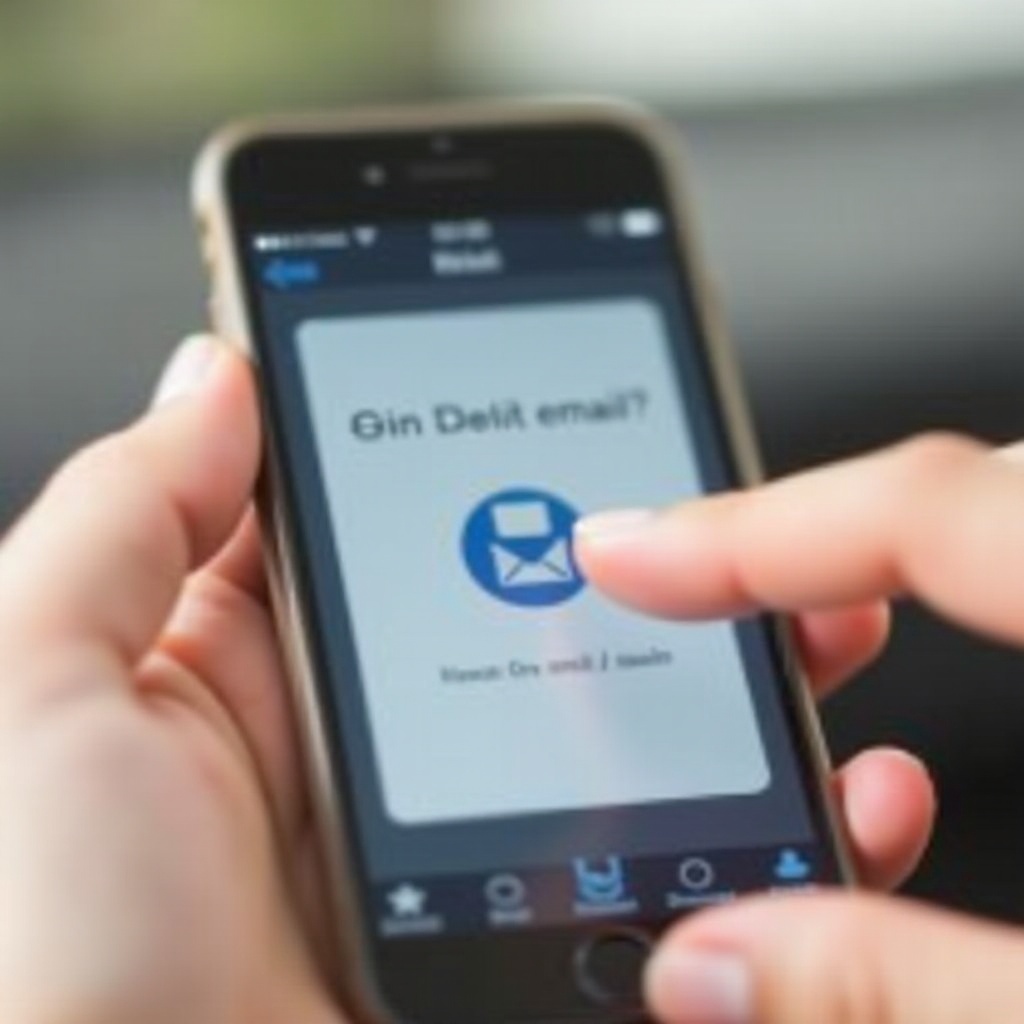
Benefits of the AOL App
- Designed for optimal compatibility with AOL email.
- Provides real-time notifications and updates.
- Offers additional features like news and alerts.
The app ensures reliable email access and additional functionality.
How to Download and Use the AOL App
- Open the App Store and search for ‘AOL.
- Download and install the app.
- Open the app and log in with your AOL credentials.
Using the app can provide a more seamless experience.
Transferring Settings from Mail to AOL App
- Open the AOL app.
- Navigate to Settings and configure your preferences.
- Copy any specific settings from your Mail app.
Ensure settings like signature and notifications are adjusted to your liking.
Conclusion
Resolving the ‘cannot get AOL email on iPhone’ issue involves a series of steps from basic troubleshooting to advanced configurations. Following this guide should help you identify and fix the problem, whether it’s related to server status, incorrect settings, or software issues. With email being a cornerstone of communication, having a functional setup is essential.
Frequently Asked Questions
Why am I still not receiving AOL emails after trying all these steps?
Double-check server settings, ensure the AOL app is up-to-date, and consider contacting AOL support for further assistance.
Can I configure alternative email apps to use AOL mail on my iPhone?
Yes, you can use third-party email apps like Gmail or Outlook by entering the correct AOL IMAP and SMTP settings.
How do I contact AOL support if my email still doesn’t work?
Visit the AOL help website or contact their support team via email or phone for professional assistance.
