How to Put HomePod in Discovery Mode: Essential Guide
Introduction
The Apple HomePod is renowned for its superior audio quality and smart functionality, transforming how we interact with our home environments. To maximize its potential, knowing how to put your HomePod in discovery mode is essential. This mode is critical for setting up and connecting your HomePod to other devices, enabling you to enjoy a seamless and enhanced audio experience.
Understanding discovery mode is crucial as it underpins the HomePod’s integration with the wider smart home ecosystem, providing a foundation for managing various smart home devices effortlessly.

Understanding the Apple HomePod and Its Capabilities
Beyond being a high-quality speaker, the Apple HomePod is a cornerstone of modern smart homes. Leveraging advanced audio technology and integrated with Siri, the HomePod offers voice-controlled convenience that extends beyond simple audio playback. It connects and controls numerous devices and responds to queries, making it an indispensable tool.
For these features to function correctly and to facilitate new device connections, your HomePod must be set in discovery mode. This ensures the device’s capabilities are fully utilized from the initial setup onwards.
The Importance of Discovery Mode for Your HomePod
Activating discovery mode is a non-negotiable step in the HomePod setup process. It allows the device to be visible to other products, simplifying the addition of new devices or resetting existing connections. Without discovery mode, the HomePod’s usability is severely limited. Mastering this process ensures your device performs to its full potential, improving day-to-day interactions with your technology.
Preparing Your HomePod for Discovery Mode
Ensuring Your HomePod is Up-to-Date
For optimal performance, your HomePod should run the latest software. Regular updates introduce new features and enhance security, which are particularly vital for efficient discovery mode functions. Validate this through the HomePod settings on your Apple device.
Checking Network Requirements
A steady Wi-Fi connection is essential for HomePod’s operation. Confirm your network meets the device’s requirements: a robust signal and updated router firmware are key considerations before engaging discovery mode.
Gathering Necessary Equipment
Before starting the setup, ensure your iOS device is ready—it plays a crucial role in the installation process. Your Apple device should have Bluetooth enabled, and necessary applications like the Home app installed for seamless device pairing.
Step-by-Step Guide to Enter HomePod’s Discovery Mode
Initial Setup Instructions
- Plug In HomePod: Connect your device to a power source. Wait for the lighting indication and sound that signal readiness.
- Open Home App: Access the Home app using your iOS device; the HomePod should be automatically recognized.
- Position Devices Nearby: Keep your iOS device close to the HomePod throughout the setup to ensure effective communication.
Enabling Discovery Mode on Your Device
- Tap Set Up: Your device will prompt you with a setup option upon recognizing the HomePod. Tap to initiate the process.
- Follow On-Screen Instructions: Complete the settings, including selecting a room and enabling Siri, as guided by the app.
- Finalize Setup: Upon completion, your HomePod is now in discovery mode, ready for new connections.
Troubleshooting Common Setup Issues
- Ensure Software Updates: If issues arise, verify both the HomePod and your iOS device for pending updates.
- Restart Devices: Simple restarts of both devices can often resolve setup problems.
- Check Network Connection: Make sure your Wi-Fi is active and has sufficient strength.
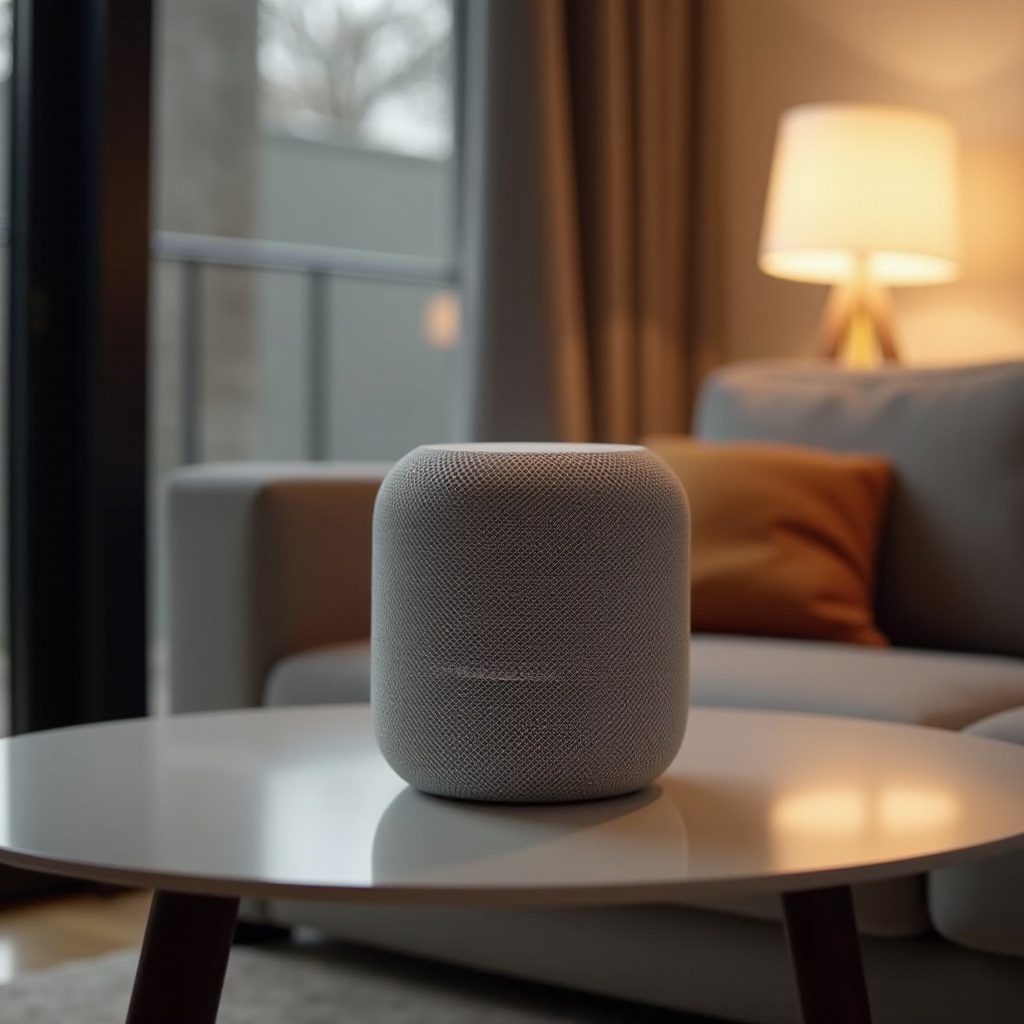
Optimizing Your HomePod Experience
Seamless Connectivity Tips
To ensure seamless performance, keep your HomePod within range of your Wi-Fi and not isolated from the main router. Using a dual-band router can optimize internet traffic management.
Enhancing Audio Quality
Positioning the HomePod is key to audio quality. Keep it at a suitable distance from walls to prevent sound distortion. Utilize Apple’s automatic audio calibration feature for balanced sound.
Integrating with Other Smart Devices
Use the Home app to connect the HomePod to other smart devices, creating an integrated environment where you can command lighting, climate, and more through voice.
Maintaining Your HomePod for Peak Performance
Regular Software Updates
Keeping your HomePod on auto-update mode ensures it receives the latest features and security improvements seamlessly.
Periodic Reset and Reconfiguration
Occasionally resetting your HomePod can remove minor glitches and boost performance. Follow Apple’s guide for a safe reset process.
Security Best Practices
Always secure your network with a strong, unique password. Disable unnecessary third-party settings to boost privacy significantly.

Conclusion
Configuring your HomePod in discovery mode is fundamental for achieving optimal performance and effortless connection with other devices. Following the above guide ensures a smooth setup and improves your usage experience over time. Maintaining your HomePod at peak operation enhances your smart home technology immersion.
Frequently Asked Questions
Why can’t my device find the HomePod?
Ensure your HomePod and device are on the same Wi-Fi network, and Bluetooth is enabled. A software update might be required if connectivity issues persist.
How do I know if my HomePod is in discovery mode?
In discovery mode, your HomePod will appear in the Home app’s setup menu, awaiting your connection instructions.
What to do if the HomePod does not connect to the network?
Checking your Wi-Fi signal strength and router settings can resolve network connectivity issues. A restart of the HomePod or router can also help.
