How to Lock and Customize Your Samsung Home Screen Layout (2024)
Introduction
Securing and customizing the home screen layout on your Samsung device ensures it remains clean, organized, and personal. Without locking your home screen, inadvertent changes can disrupt the arrangement of your apps and widgets, leading to confusion and a cluttered look. To prevent such issues, Samsung offers an option to lock the home screen layout. This guide not only explains the importance of this feature but also provides a step-by-step guide on how to lock and customize your home screen for a seamless user experience.

The Importance of Locking Your Home Screen Layout
Locking your home screen layout serves multiple purposes. Primarily, it prevents accidental drags, deletions, and unwanted rearrangements.
-
Prevents Accidental Changes: Human errors are common, especially when you constantly interact with your device on the go. Locking the layout ensures that a random swipe or tap won’t disrupt your setup.
-
Childproofing: If you have children, you know how much they enjoy playing with phones. By locking the home screen layout, you ensure that your essential apps remain in place and avoid the risk of losing important shortcuts.
-
Maintains Organization: A consistent home screen layout helps in quickly locating apps, thereby enhancing your overall productivity. Locked layouts save the time you’d otherwise spend re-organizing after unintended changes.
With these points in mind, let’s move on to the steps required to lock your Samsung home screen layout.
Steps to Lock Your Samsung Home Screen Layout
Ensuring your home screen stays the way you like it involves just a few steps. Here’s how you can lock your Samsung home screen layout:
- Access Home Screen Settings:
- Press and hold on an empty space on the home screen.
-
This will bring up a menu with different options. Select Home screen settings.
-
Enable Layout Lock:
- Scroll down until you find the option labeled Lock Home screen layout.
-
Toggle the switch to the ON position. You might need to confirm this action.
-
Confirm Settings:
- Once turned on, the home screen layout lock feature will prevent any changes to how your apps and widgets are displayed.
- You can test this by trying to move an app or widget. If successful, the lock didn’t activate. Recheck the settings if this happens.
By following these steps, you can maintain a consistent layout. This makes it easier to find your favorite apps and keeps your home screen looking neat.
Customizing Your Home Screen Before Locking It
Before locking your layout, you may want to customize your home screen to better fit your needs and preferences. This stage allows for personal touches that enhance the user experience.
Organize Your Apps
Group similar apps together into folders. To create a folder, drag one app icon onto another. Label your folders clearly to make navigating between different types of apps easier (e.g., Social, Work, Entertainment).
Add Useful Widgets
Go to the home screen and hold down on an empty space. Select Widgets from the menu that appears. Browse through the available widgets and add those that provide useful information or functionalities, like weather updates, calendar events, or quick access to music controls.
Choose a Theme or Wallpaper
Open Settings > Wallpapers and themes. Here, you can select from various wallpapers and themes to match your preferences. Applying a theme changes the overall look of your interface, including icons and backgrounds.
Arrange Shortcuts
Arrange your most-used shortcuts on the first screen of your home screen for easy access. Make sure everything is in place as per your convenience, so you don’t need to move items around after locking the layout.
By customizing your home screen to your liking, you ensure that everything you need is at your fingertips, ready to go. After these customizations, lock the layout to preserve your settings.

Troubleshooting Common Issues
Even with intuitive processes, you might face occasional hiccups. Here are some troubleshooting tips:
- Layout Lock Greyed Out:
-
If you find the home screen layout lock option greyed out, ensure that your device software is up to date. Go to Settings > Software Update and follow any necessary updates.
-
Issues Post Lock:
- If apps or widgets are still moving post-lock, ensure you have followed all preceding steps correctly. You may need to toggle off and then on the lock option.
These fixes will address most issues encountered during the process.
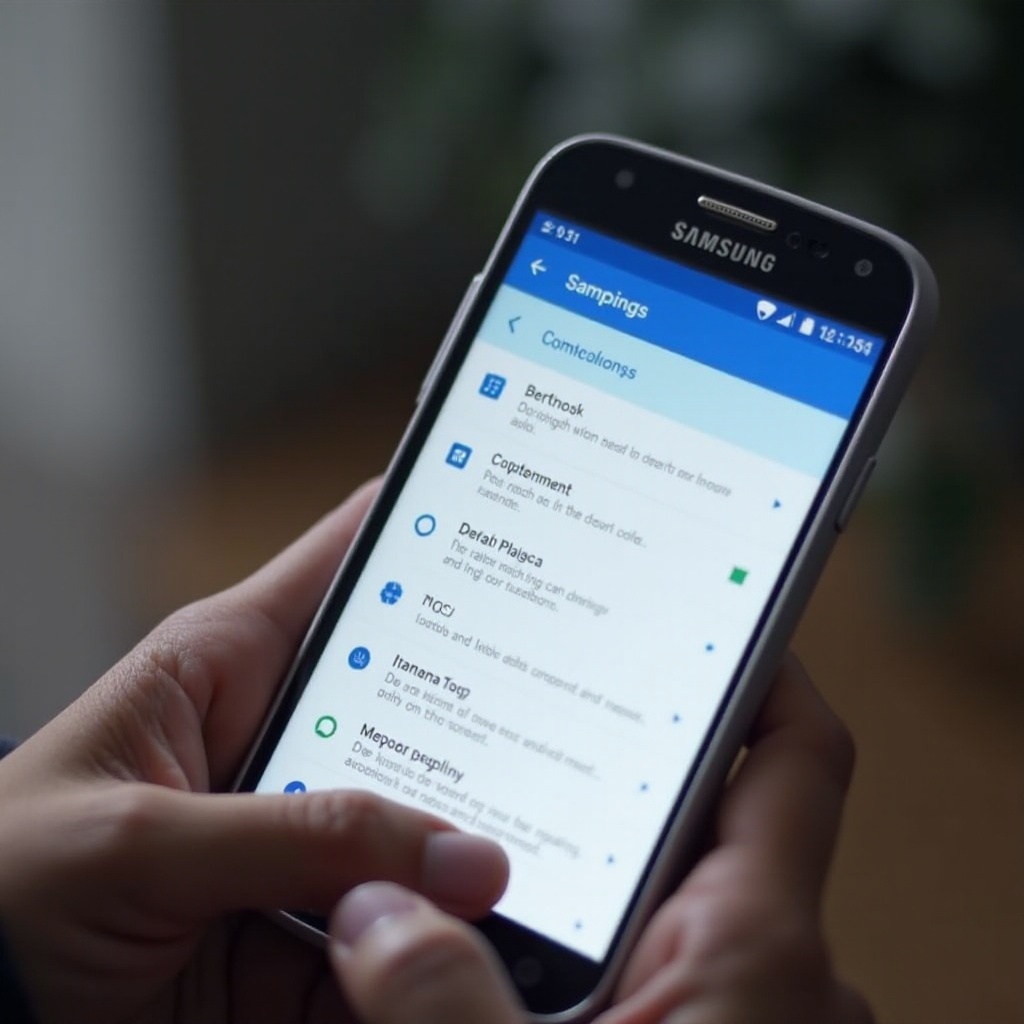
Conclusion
Locking and customizing your Samsung home screen layout is a simple yet effective way to keep your device organized and secure. By following this guide, you can easily set up a home screen that suits your needs while ensuring your layout remains intact.
Frequently Asked Questions
How do I unlock my Samsung home screen layout?
To unlock the layout, follow the same steps you used to lock it. Go to **Home screen settings**, then toggle off the **Lock Home screen layout** option.
Why is the home screen layout lock feature greyed out?
The layout lock feature may be greyed out if your device’s software is not up to date. Ensure the latest updates are installed by visiting **Settings** > **Software update**.
Can I still move widgets and apps after locking the home screen layout?
No, once the home screen layout is locked, apps and widgets cannot be moved or deleted. This feature is designed to maintain your setup exactly as you arranged it before locking.
