How to Reset Wyze Camera
Introduction
Wyze cameras are fantastic tools for home security, providing reliable monitoring and peace of mind. However, there are times when you might need to reset your Wyze camera to address connectivity issues or other malfunctions. This guide is designed to walk you through the process of resetting your Wyze camera step-by-step. By the end, you’ll be able to perform a reset confidently and tackle any post-reset issues that may arise, ensuring your camera continues to operate effectively.
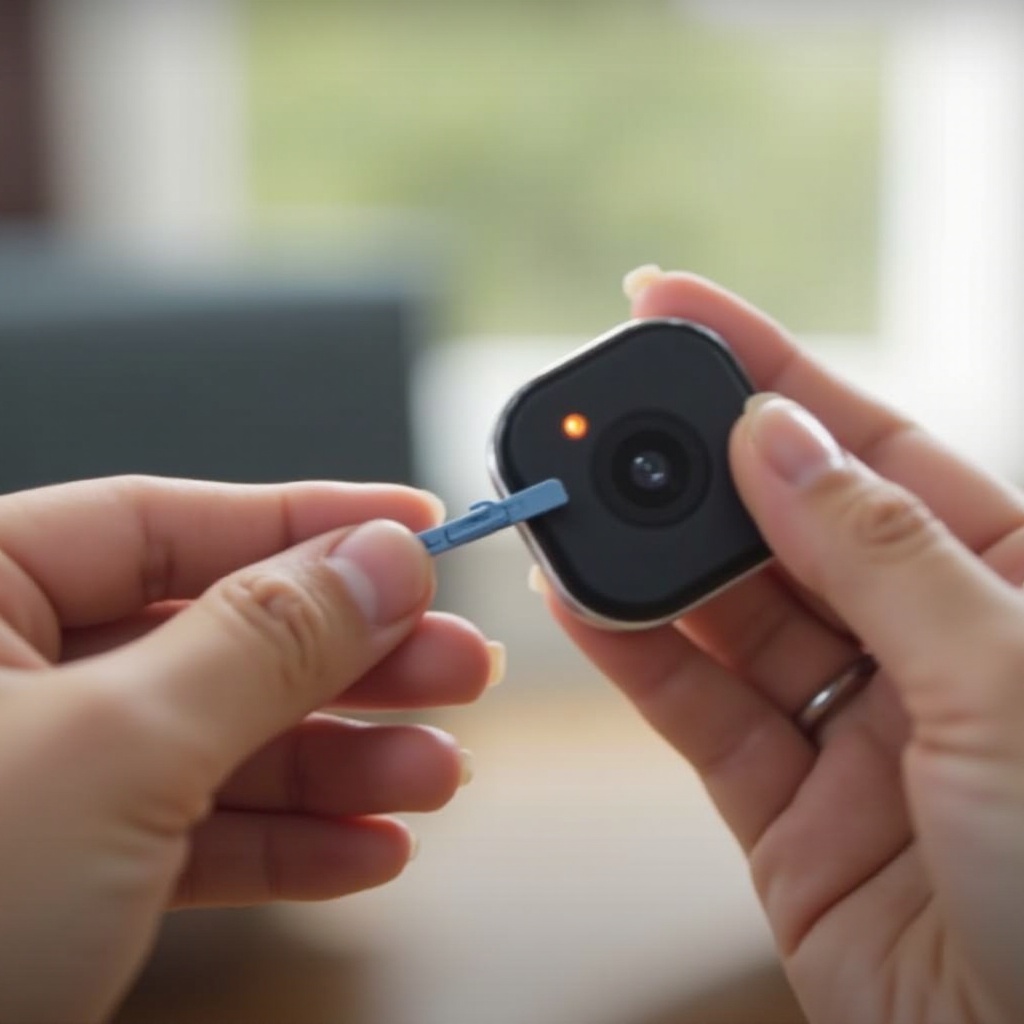
Why You Might Need to Reset Your Wyze Camera
Resetting your Wyze camera might not be something you think about regularly, but there are specific situations where it becomes necessary.
- Connectivity Issues: If your camera is struggling to connect to Wi-Fi or frequently loses its connection, a reset can often help to re-establish a strong and stable connection.
- Software Glitches: Sometimes, your camera might freeze or not respond correctly due to a software glitch. Resetting the camera typically resolves these minor bugs.
- New Network Setup: Moving your camera to a new location with a different Wi-Fi network will require a reset to reconnect.
- Resale or Transfer: If you intend to give your camera to another user, performing a reset will ensure that all your personal settings and data are wiped clean from the device.
- Routine Maintenance: Occasional resets can be part of regular maintenance to keep your camera running optimally.
Understanding these scenarios can help you recognize when it’s time to perform a reset.

Tools and Preparation
Before you begin the reset process, ensure you have the following tools and preparations in place:
- Wyze Camera: The camera you intend to reset.
- Paperclip or PIN: For pressing the reset button.
- Smartphone or Tablet: To reconfigure the camera post-reset.
- Stable Wi-Fi Network: For reconnecting the camera.
Having these tools handy will streamline the resetting process and prevent potential interruptions.
Step-by-Step Guide to Resetting Your Wyze Camera
Resetting your Wyze camera is straightforward if you follow these steps carefully.
Pre-Reset Steps
- Power Check: Make sure your Wyze camera is powered on.
- Wi-Fi Connection: Verify that your Wi-Fi network is functioning correctly.
- Back-Up: If possible, back up any important footage.
Finding the Reset Button
- Locate the Button: On most Wyze cameras, the reset button is a small, recessed button typically located on the base or back of the device.
- Use a Paperclip or PIN: Because of its size, you will likely need a paperclip or pin to press the button.
Performing the Reset
- Press and Hold: Using the paperclip or pin, press and hold the reset button for about 10-15 seconds.
- Indicator Lights: Watch for the LED indicator light to change color or start blinking, indicating the reset process has begun.
- Release the Button: Once the indicator light changes, release the button.
- Reboot: Allow the camera a few moments to reboot and reset. This might take a couple of minutes.
Once you’ve completed these steps, your Wyze camera should be reset to its factory settings.
Reconfiguring Your Wyze Camera Post-Reset
After resetting your Wyze camera, you need to reconfigure it to connect to your Wi-Fi network and restore any settings you had previously customized.
- Open the Wyze App: Launch the app on your smartphone or tablet.
- Add Device: Tap the ‘+’ icon to add a new device, then select your Wyze camera model from the list.
- Follow the Prompts: The app will guide you through the process of connecting your camera to your Wi-Fi network.
- Customize Settings: Once connected, customize your settings such as motion detection, notifications, and other preferences.
Reconfiguring is crucial to ensure your camera is set up exactly how you want it and is functioning properly after the reset.

Troubleshooting Common Issues After Reset
After resetting and reconfiguring your Wyze camera, you might encounter a few common issues:
- Wi-Fi Connection Issues: If your camera isn’t connecting to Wi-Fi, ensure you are connected to a 2.4 GHz network, as Wyze cameras don’t support 5 GHz Wi-Fi.
- App Connectivity: If the app isn’t finding your camera, make sure Bluetooth is enabled on your device and that you’re near the camera.
- Firmware Updates: Sometimes, the camera may require firmware updates. Check for updates within the Wyze app and install them as needed.
Addressing these common issues promptly can help maintain your camera’s functionality and reliability.
Conclusion
Resetting your Wyze camera is a simple yet effective solution to various technical issues. Whether you are troubleshooting connectivity problems, performing routine maintenance, or transferring ownership, knowing how to reset your camera is a valuable skill. With this comprehensive guide, you now have the knowledge to ensure your Wyze camera continues to safeguard your home efficiently.
Frequently Asked Questions
Why is my Wyze camera not connecting to Wi-Fi after a reset?
Several reasons can cause this issue. Ensure you are using a 2.4 GHz Wi-Fi network, as Wyze cameras do not support 5 GHz networks. Check your Wi-Fi password and ensure it’s entered correctly in the app. Restarting your router might also help.
How often should I reset my Wyze camera for optimal performance?
Generally, you don’t need to reset your Wyze camera frequently. However, if you notice frequent connectivity issues or software malfunctions, a reset might help. Regular resets can also be part of routine maintenance, performed every few months to ensure optimal performance.
What do I do if the reset button is not working on my Wyze camera?
If the reset button is not working, try unplugging the camera and plugging it back in. If the issue persists, check for any firmware updates via the Wyze app, as these might resolve underlying issues. If the problem continues, contacting Wyze customer support would be the next best step.
