How to Speed Up Your Android Tablet
Introduction
Android tablets are widely used for their versatility and accessibility. However, over time, they may start showing signs of sluggishness, causing frustration for users. Fortunately, enhancing your tablet’s performance doesn’t require complex technical skills. This comprehensive guide outlines practical steps you can take, such as clearing cache, managing applications, and optimizing settings, to breathe new life into your device. Whether you’re a casual user or someone who relies on their tablet for work, these tips will help improve speed and usability.

Clear Cached Data Regularly
Cached data helps apps load faster by storing temporary data. However, when it accumulates excessively, it can lead to performance issues. To maintain a balance, regularly clearing cached data is crucial:
- Go to your tablet’s settings.
- Tap on ‘Storage’ or ‘Device Maintenance’.
- Locate ‘Cached data’ and tap to clear it.
Incorporating cache clearing into your routine maintenance can prevent your device from becoming cluttered with unnecessary data. While this means losing some stored data temporarily, the potential for enhancing speed and responsiveness can outweigh minor inconveniences.
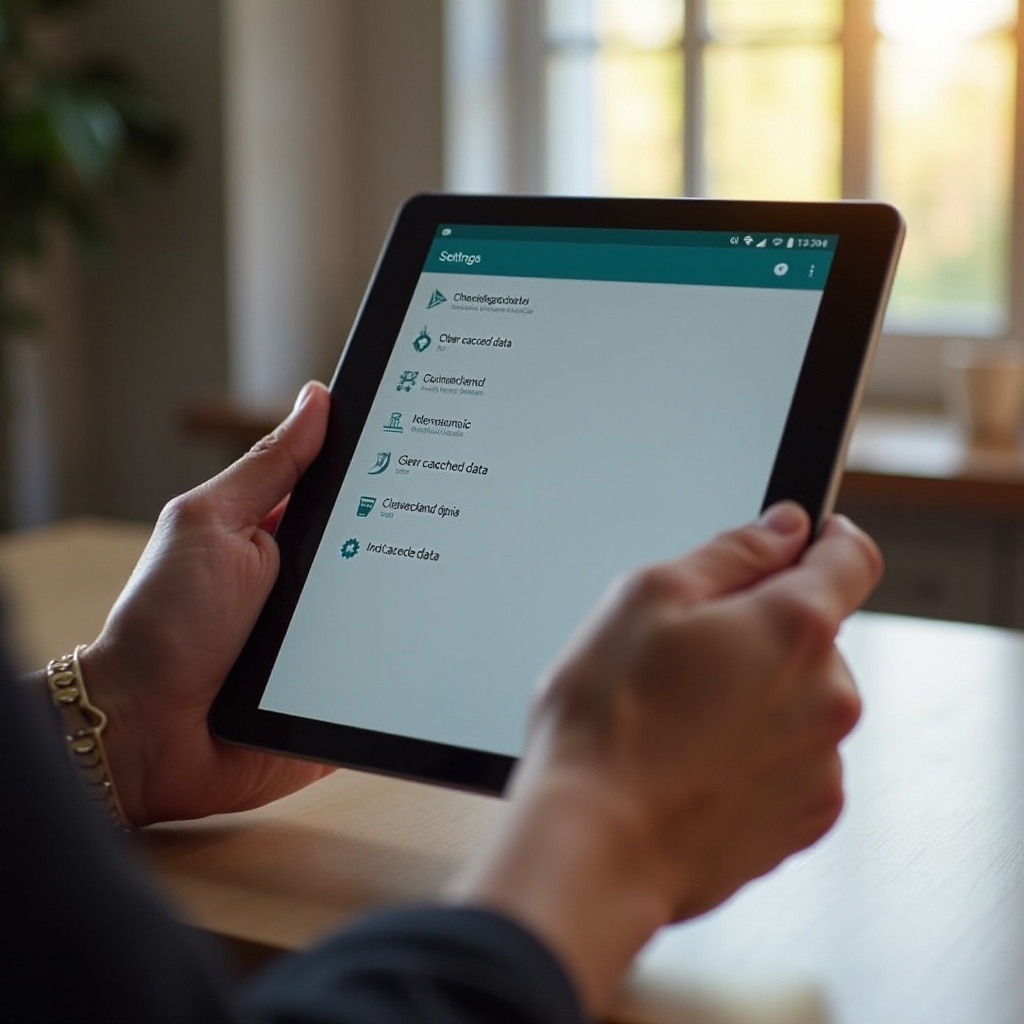
Uninstall or Disable Unnecessary Apps
Overpopulated with apps you rarely use? It can significantly affect your Android tablet’s performance. Unnecessary apps not only take up valuable storage but might also run background processes that slow down the device. Here’s how to manage them:
- Access ‘Settings’ and select ‘Apps’ or ‘Applications’.
- Scroll through installed apps.
- Tap on unused apps and choose ‘Uninstall’ or ‘Disable’.
Removing these apps frees up resources and reduces the system’s workload. Combining this with cache clearing forms the backbone of your performance enhancement strategy.
Keep Your Operating System and Apps Updated
Software updates are essential for maintaining optimal performance levels. They often contain crucial bug fixes, performance tweaks, and security enhancements. To ensure all systems are up-to-date:
- Open ‘Settings’ and navigate to ‘System’ or ‘About Tablet’.
- Select ‘Software Update’ and proceed if an update is available.
- For app updates, check the Google Play Store.
Keeping your system and apps current ensures a stable, efficient environment for your tablet operations, reinforcing your app management efforts.
Minimize Widgets and Live Wallpapers Usage
While widgets and live wallpapers add functionality and aesthetic flair, they can also slow down your device. Reducing their usage is a straightforward method to eliminate lag:
- Press and hold the widget or wallpaper.
- Drag it to the ‘Remove’ or ‘Delete’ option.
Achieving an optimum balance between visual appeal and performance helps keep your device efficient, complementing other performance strategies.
Disable Background Services and Syncing
Syncing and background services are handy but can be resource-intensive, potentially bogging down your device. Disabling unnecessary background operations can lead to immediate improvements:
- Open ‘Settings’ and select ‘Accounts’ or ‘Sync’.
- Manage your accounts and toggle off unneeded syncing options.
Integrating this step with managing apps and reducing visual distractions creates a comprehensive approach to enhancing performance.
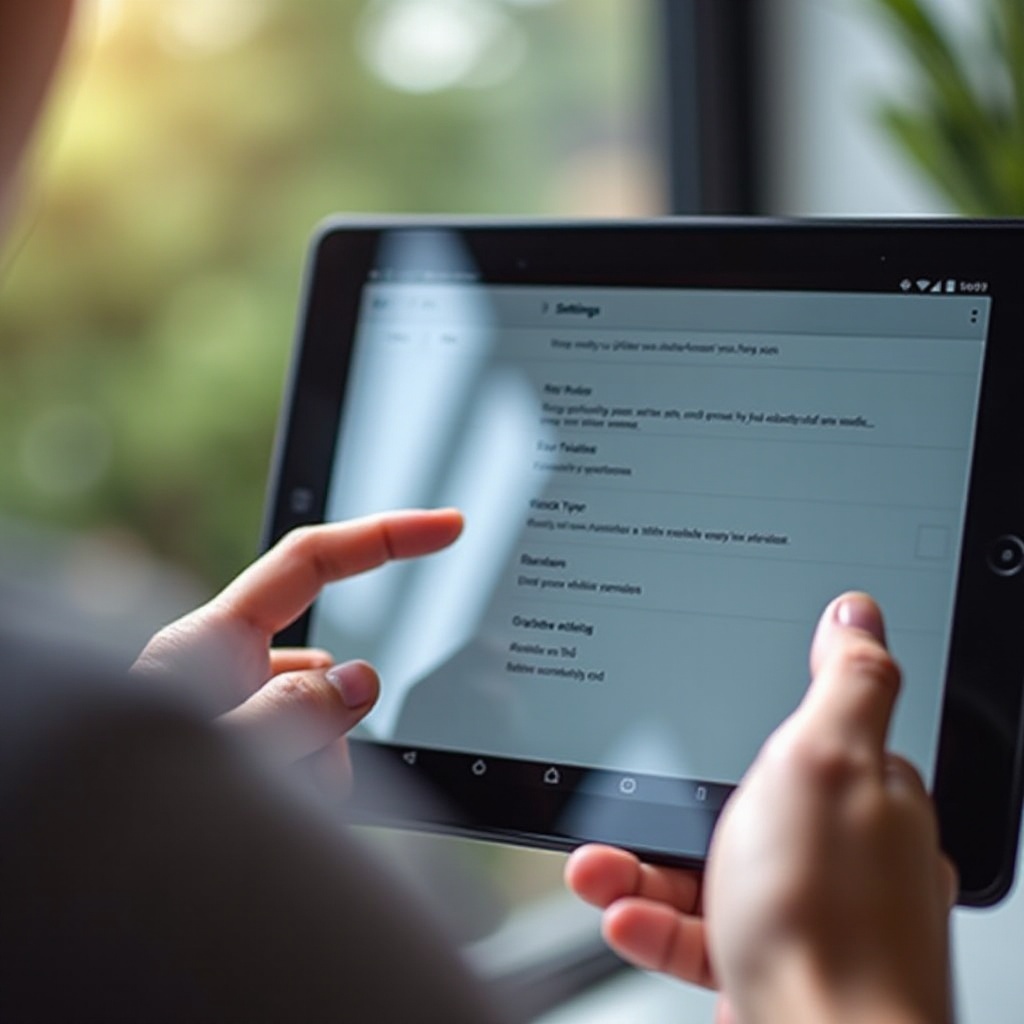
Reduce or Turn Off Animation Effects
Animations on your tablet contribute to a sleek user experience but can be a drain on resources. By reducing or eliminating these effects, your tablet’s response time can be improved:
- Navigate to ‘Settings’ and enable ‘Developer Options’ (if not already enabled, go to ‘About Tablet’, and tap ‘Build Number’ seven times).
- Within Developer Options, adjust ‘Window Animation Scale’, ‘Transition Animation Scale’, and ‘Animator Duration Scale’.
- Set these to 0.5x or disable them entirely.
Aligning animation settings with other enhancements like using lightweight launchers ensures a cohesive, swift experience.
Opt for a High-Performance Launcher
The default launcher on Android tablets sometimes isn’t optimized for speed. Switching to a more efficient launcher can significantly upgrade your user experience. Consider these popular options:
- Nova Launcher
- Microsoft Launcher
- Action Launcher
To implement this change, download a launcher from the Play Store, open it, and set it as the default. This complements minimizing animations and offloading unnecessary apps.
Perform a Factory Reset as a Last Resort
If your Android tablet continues to underperform after trying the above methods, a factory reset might be your best option. This action erases your data and restores system files to their original state. Backup your data before proceeding:
- Open ‘Settings’ and select ‘Backup & Reset’.
- Tap ‘Factory Data Reset’ and follow the instructions.
Consider this as a method of last resort, functioning as a final measure to rejuvenate your tablet, after all other strategies have been exhausted.
Optimize Browser Settings for Faster Browsing
If browsing speed is important to you, adjusting your browser settings can enhance your online experience. You can clear browsing data, deactivate unnecessary plugins, and use data saver modes to ensure swift web navigation.
Conclusion
With these strategies, achieving a faster Android tablet is entirely within your grasp. Regular maintenance, thoughtful app management, and strategic settings tweaks can go a long way in boosting your device’s performance. Stay proactive in managing these elements, and enjoy a device that delivers optimally every day.
Frequently Asked Questions
Why is my Android tablet running so slow?
Factors such as outdated software, too many apps, excessive cache, and resource-heavy settings can slow down your tablet.
Will factory resetting my tablet make it faster?
Yes, a factory reset can improve speed by removing all apps, settings, and cache, but should be a last resort.
How often should I clear my tablet’s cache?
Clear the cache every few weeks or when performance drops, as part of routine maintenance like storage and app updates.
