How to Resolve ‘Find My iPhone’ Alert Stuck on Screen
Introduction
Encountering a stuck ‘Find My iPhone’ alert can be disruptive and frustrating. While this feature is essential for tracking lost devices, such glitches can hinder phone usage. Understanding its purpose and causes enables you to tackle this issue efficiently. This guide will help you resolve the alert, restoring normal functionality to your device. Let’s explore the potential reasons behind this glitch and explore comprehensive solutions.
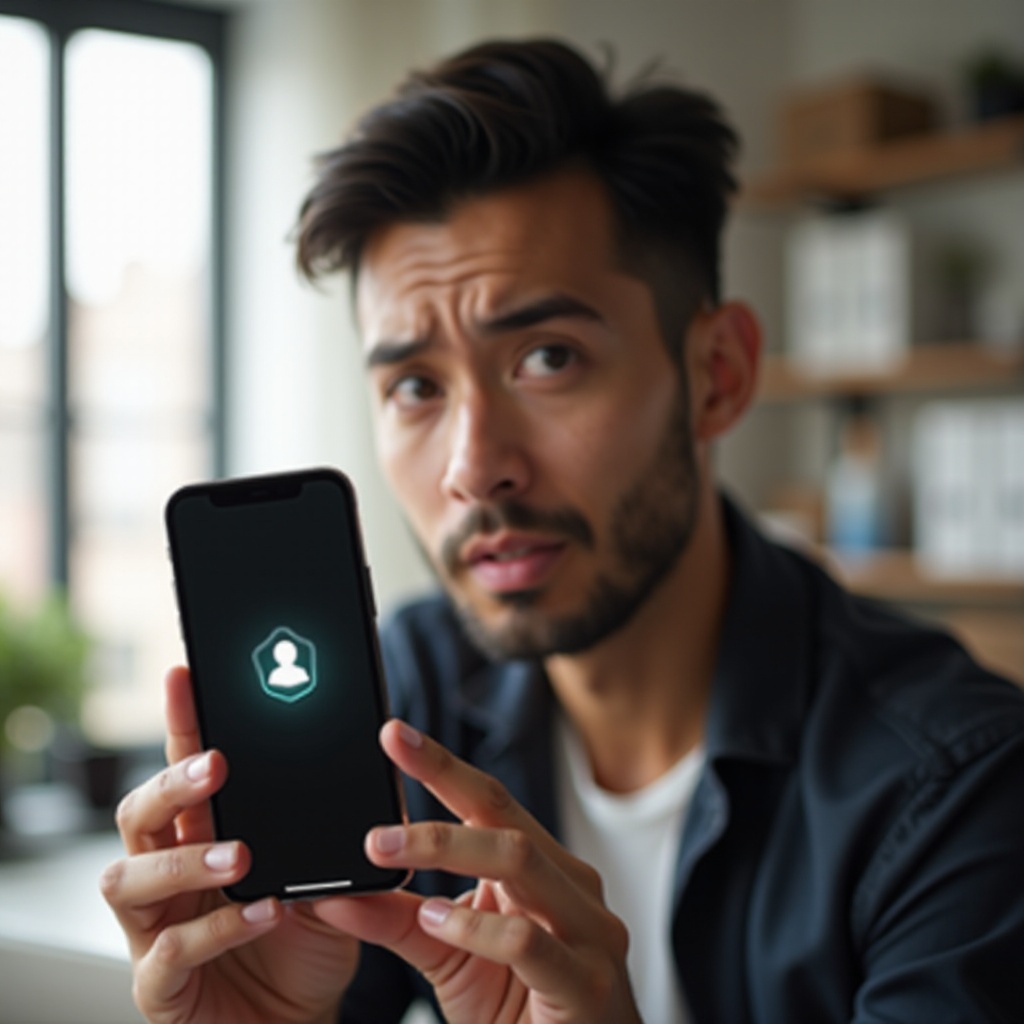
Understanding the ‘Find My iPhone’ Alert
Find My iPhone’ is a vital security tool that allows you to locate a lost or misplaced device. It offers features like remote lock and wipe, providing peace of mind. However, when the alert remains stuck on the screen, it signals an interruption in the app’s normal operations. Recognizing its significance aids in addressing its persistence, enabling you to regain control over your device promptly.
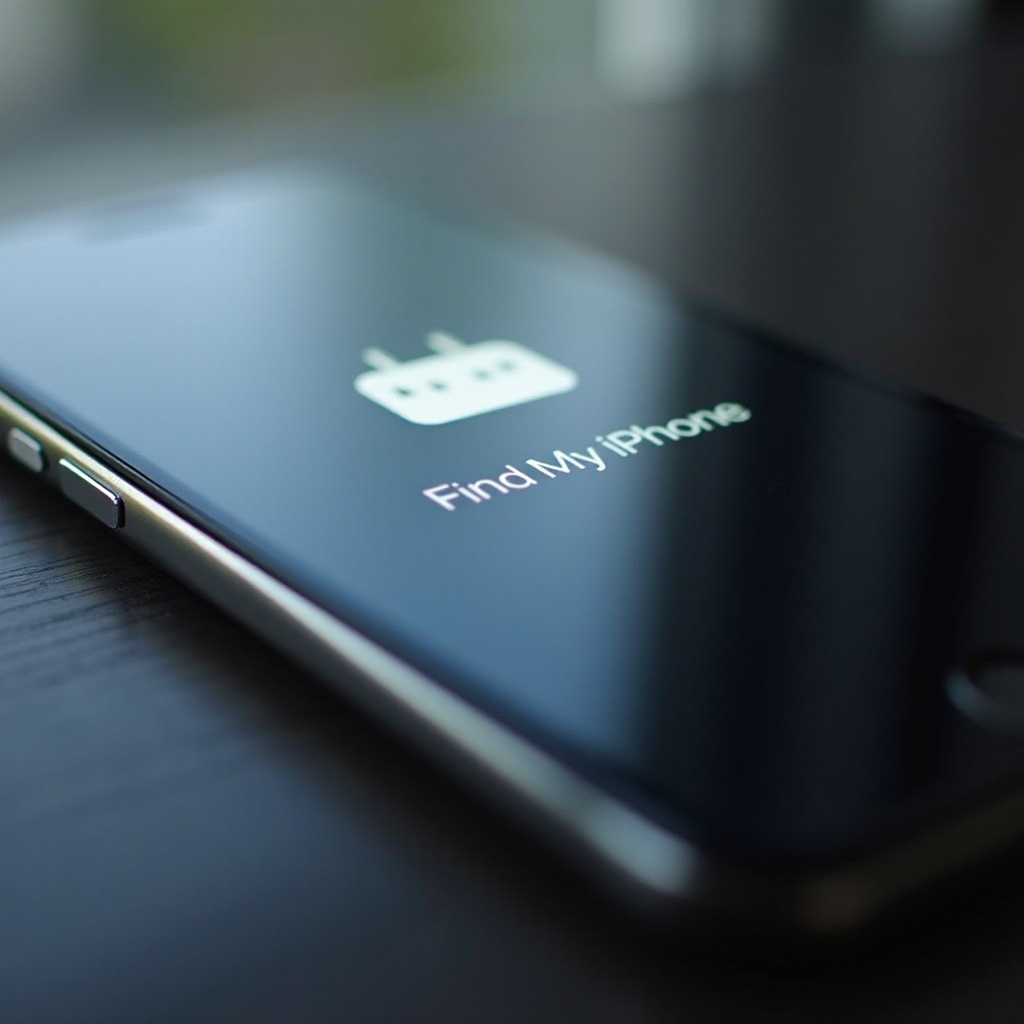
Common Causes of a Stuck Alert
Several factors can cause the ‘Find My iPhone’ alert to become stuck, each affecting the normal operation of your device.
-
Software Glitch: Software updates can inadvertently cause glitches that disrupt functionality.
-
Unstable Network Connection: Poor connectivity might prevent alerts from updating or resetting correctly.
-
Server Issues: Temporary server disruptions can affect device responsiveness.
-
Pending Notifications: Unresolved alerts within the app can contribute to the alert persisting on the screen.
Acknowledging these potential causes enables targeted action towards efficiently resolving the issue.
Basic Troubleshooting Steps
Before diving into more intricate solutions, consider these basic steps that often resolve the problem quickly:
-
Restart Your Device: Sometimes a simple restart can clear minor glitches causing the alert to persist.
-
Check Your Connection: Verify connection stability. Disconnect and reconnect to refresh connectivity.
-
Force Quit the App: Close and relaunch the ‘Find My’ app to see if this resolves the issue.
-
Toggle Location Services: Navigate to Settings > Privacy > Location Services to turn it off and back on. This can recalibrate necessary functionalities.
These initial steps often suffice in resolving simple alert-related issues.
Advanced Solutions for Persistent Issues
If the basic steps do not solve the problem, consider these advanced options:
-
Update iOS Software: Ensure your device operates on the latest iOS version, as updates often include essential bug fixes. Go to Settings > General > Software Update.
-
Perform a Hard Reset: Conduct a force restart following your iPhone model’s specific method.
-
Reset Network Settings: Go to Settings > General > Reset > Reset Network Settings. This refines network-related preferences without data loss.
-
Consult Apple Support: For unsolved issues, Apple Support can provide additional assistance or suggest repairs.
These advanced steps target deeper systemic issues that simple troubleshooting may not address.

Preventing Future ‘Find My iPhone’ Alert Issues
Once resolved, implement these strategies to prevent the issue from recurring:
-
Keep Software Updated: Regular updates supply essential security patches and stabilize device performance.
-
Ensure Network Stability: Regularly check network settings to avoid unnecessary toggling between Wi-Fi and cellular data.
-
Manage App Permissions: Review permissions under Settings, authorizing only necessary apps for location access to prevent conflicts.
-
Enable Automatic Backups: Safeguard your data with regular backups, minimizing data-related issues beyond alerts.
Adhering to these practices enhances your device’s reliability, ensuring prolonged trouble-free use.
Conclusion
A ‘Find My iPhone’ alert stuck on screen poses more than an inconvenience; it impairs functionality and poses a challenge even to experienced users. By grasping its purpose and applying effective solutions—from basic to advanced—you can restore your iPhone’s efficiency. A proactive stance through regular updates, stable network management, and prudent app permissions secures a seamless, glitch-free experience.
Frequently Asked Questions
Why does the ‘Find My iPhone’ alert get stuck on screen?
The alert can stick due to software glitches, lost connections, server issues, or unresolved notifications within the app.
Will resetting my iPhone delete my data?
Resetting network settings or performing a hard reset won’t delete personal data, but restoring factory settings will.
How often should I update my iOS software to avoid such issues?
Regular updates are crucial. Check for updates weekly to ensure your device remains secure and functional with the latest patches.
