My Canon Printer is Offline: How to Fix It
Introduction
Discovering that your Canon printer is offline during critical work can be a major setback. Thankfully, this issue is frequently encountered and can typically be resolved with a few straightforward steps. This guide delves into the frequent causes behind why your Canon printer may be offline, offering practical solutions to quickly restore your printer’s connectivity. By implementing these strategies, you’ll diagnose, resolve, and even prevent future offline issues effectively.

Common Reasons for Canon Printers Going Offline
Canon printers might become offline for multiple reasons, thereby hindering your printing activities. A prevalent reason is a loose or disconnected physical connection, particularly with the USB or network cable in wired printers. Additionally, issues such as poor Wi-Fi connectivity or misconfigured network settings can obstruct communication between the printer and your computer. Moreover, outdated device drivers or incorrect system settings might also instigate this problem, necessitating a review and updates. Understanding these causes effectively sets the stage for troubleshooting.
Basic Troubleshooting Steps
To address common connectivity problems, begin with basic troubleshooting steps targeting the most apparent issues. Here’s what to inspect:
Check Physical Connections
- Ensure all cables connecting your printer to your computer or network are firmly seated.
- For USB connections, you might try a different port on your computer.
- If on a wired network, confirm that the Ethernet cable is connected to your router.
Restart Printer and Computer
- Power off your Canon printer, wait briefly, and power it on again.
- Restart your computer to refresh settings and connections.
- Test print a document to determine if the issue persists.
Verify Network Connection
- Ensure wireless printers are connected to the correct Wi-Fi.
- Examine your printer’s network settings via the control panel.
- Reconnect the printer to the network when needed by following the on-screen instructions.
If these primary steps don’t resolve the issue, further adjustments to device settings might be needed.
Adjusting Printer and Computer Settings
If the printer still doesn’t respond, tweaking settings on your computer and printer might be necessary to fix the issue.
Ensure Canon Printer is Set as Default
- On Windows, access “Devices and Printers” in the Control Panel.
- Right-click your Canon printer and choose “Set as Default Printer.”
- On macOS, navigate to “Printers & Scanners” in System Preferences to mark your Canon printer as default.
Clear the Print Queue
- Access printer settings on your computer.
- Cancel any pending documents in the print queue.
- Attempt printing a test document.
Verify Printer Spooler Service
- Open the “Run” dialog with Windows + R.
- Type “services.msc” and hit Enter.
- Locate “Print Spooler,” right-click, and select Restart.
These setting adjustments are designed to correct configuration issues and prepare for more persistent troubleshooting if necessary.
Updating Drivers and Firmware
Updating drivers and firmware is crucial to maintain optimal printer performance and can resolve various issues.
How to Update Printer Drivers
- Visit Canon’s official website under the “Support” section.
- Find your printer model to download the latest drivers.
- Execute the downloaded file, adhering to on-screen directions to complete installation.
Checking for Canon Firmware Updates
- Navigate your Canon printer’s control panel.
- Go to the “Settings” or “Maintenance” menu.
- Select “Firmware Update” to see and apply any available updates.
Keeping your printer’s software up-to-date is paramount for smooth operations and averting offline errors.
Advanced Troubleshooting for Persistent Issues
If basic and intermediate steps haven’t resolved the issue, consider diving into advanced troubleshooting.
Firewall and Security Settings
- Examine your computer’s firewall settings to ensure the printer is not blocked.
- Insert exceptions for your specific Canon printer model when needed.
Advanced Network Configuration
- Access your router’s settings to confirm your printer’s IP address is properly assigned.
- Consider giving your printer a static IP address to avoid future connectivity problems.
These advanced strategies tackle deeper connectivity issues, guaranteeing your Canon printer stays online.

Preventing Future Offline Issues
Implementing proactive measures helps forestall recurring offline problems with your Canon printer.
Regular Maintenance Tips
- Routinely clean and inspect all cables and connections.
- Habitually check for paper jams and resolve them quickly.
Scheduled Software Updates
- Regularly schedule checks for drivers and firmware updates.
- Activate automatic updates on both your computer and printer when possible.
These preventive measures ensure a hassle-free printing experience.
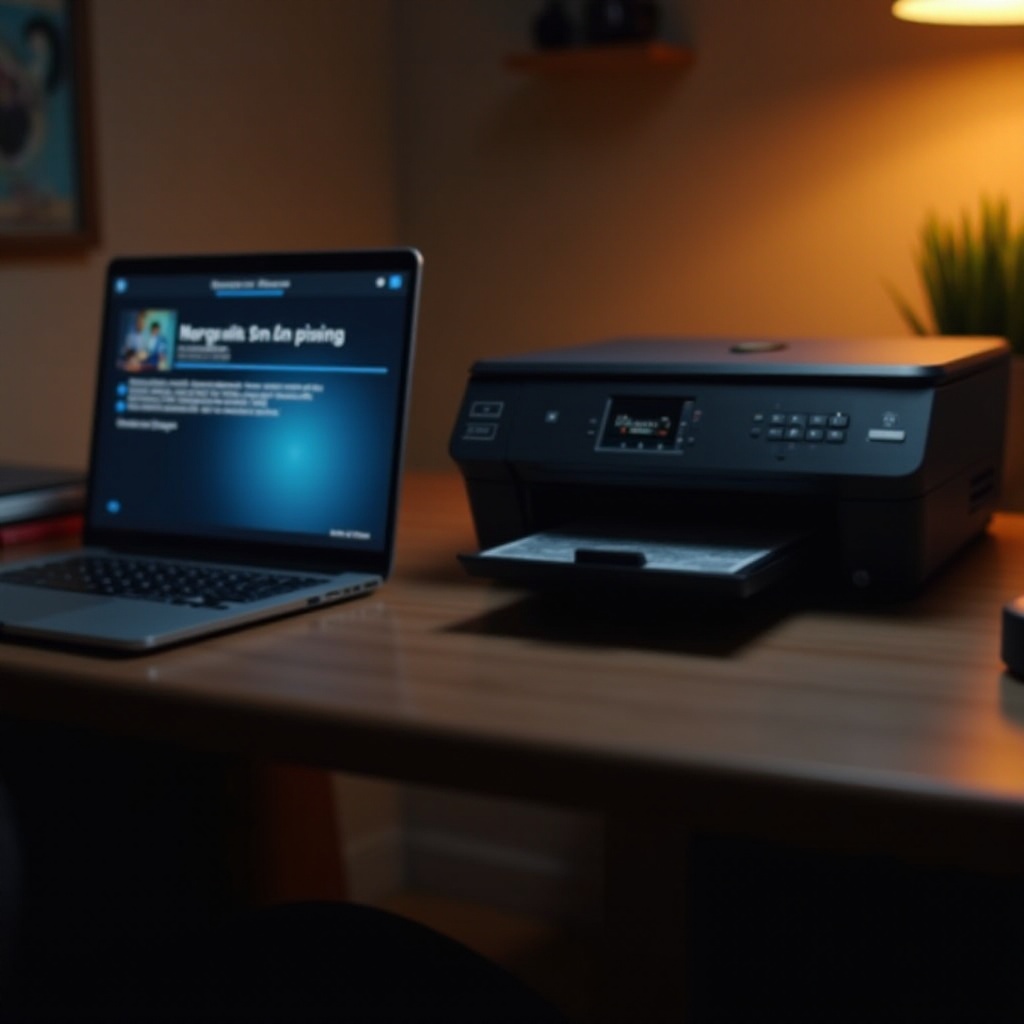
Conclusion
Although dealing with an offline Canon printer can initially seem daunting, it becomes manageable with the right approach and advice. By diagnosing common problems, undertaking preliminary troubleshooting, and utilizing advanced solutions for endorsed scenarios, you can successfully corner connectivity challenges. Moreover, engaging in preventive strategies ensures continued printer performance and reliability. Armed with this knowledge, confidently navigate these issues and enjoy seamless printing sessions.
Frequently Asked Questions
How do I reconnect my Canon printer to Wi-Fi?
To reconnect, go to your printer’s settings, select ‘Network’ or ‘Wireless Setup,’ follow prompts to select Wi-Fi network and enter password.
Why does my Canon printer show offline even when it’s connected?
This may occur due to incorrect settings, driver issues, or network problems disrupting device communication.
What should I do if my Canon printer is offline in Windows 11?
In Windows 11, go to ‘Settings,’ navigate to ‘Devices,’ select ‘Printers & Scanners.’ Ensure Canon printer is default, troubleshoot network and driver settings.
