How to Turn On Your Samsung Phone Without the Power Button in 2024
Introduction
Samsung phones, celebrated for their cutting-edge technology and solid performance, occasionally face technical glitches such as malfunctioning power buttons. This can be a frustrating experience as it directly affects the fundamental operation of your device. Luckily, there are several alternative methods to turn on your Samsung phone without needing the power button. This guide provides effective solutions to this problem and offers preventative measures to potentially save you from future button failures.

Understanding the Power Button Issue in Samsung Phones
Power button issues often arise from physical damage, accumulated wear and tear, or software glitches. As these devices age, these conditions may worsen, making it difficult to operate your phone. Identifying symptoms such as the phone not responding to button presses, delayed reactions, or visible wear can guide you to consider alternative powering methods. Understanding these root causes is essential for finding lasting solutions and preventing a repeat of the issue.
Preliminary Checks Before Trying Alternative Methods
Before diving into alternative methods, it’s beneficial to rule out other simple issues. Start by ensuring that your battery is charged—often, a completely drained battery masquerades as a power button problem. Assess the button area for dust or debris that might obstruct its function. If no such issues are present and the phone remains inactive, proceed to the following alternative methods.
Methods to Turn On a Samsung Phone Without the Power Button
If typical methods fail due to a non-functional power button, consider these alternative techniques. Let’s delve into these effective strategies one by one.
Using a Charger and USB Cable
A basic yet effective technique involves your phone’s charger:
-
Plug your Samsung into the Charger: By connecting the device to power, it often starts the automatic boot process after a short time charging.
-
Remove the Battery: If your model permits, take out the battery during charging, then reinsert it after a short wait to potentially trigger a start.
-
Force Restart: Holding down the volume controls during charging may aid in booting your device.
This method is accessible to all users and doesn’t require extra equipment or technical knowledge.
Accessing Recovery Mode
Recovery mode can be a crucial tool for both startup and troubleshooting software
-
Connect to a Power Source: Ensure charging connection during this process.
-
Simultaneously Press Volume Buttons: Hold both “Volume Up” and “Volume Down” for a few moments.
-
Enter Recovery Mode: Once the Samsung logo appears, release the buttons. Utilize them to navigate menus.
-
Restart Option: Choose “Restart system now” to boot your device.
This approach addresses software-level bugs that might impede startup.
Utilizing ADB Commands for Advanced Users
For those with more technical expertise, ADB commands offer a robust alternative:
-
Download ADB Tool: Install ADB on your computer, having previously enabled “USB Debugging” on your device before failure.
-
Connect Your Phone: Link your Samsung to the computer using a USB.
-
Access Command Prompt: Enter the ADB terminal and type
adb reboot. -
Execute the Command: Press Enter to initiate booting.
While effective, this method demands pre-configured developer settings and device authorization.
Using Third-Party Applications as Alternatives
When hardware solutions seem complex, software might provide simpler options. Consider these third-party apps:
-
Button Mapper: Available on Google Play, it can reassign power functions to other buttons.
-
Assistive Touch for Android: This app provides an on-screen menu to emulate physical button functions.
These applications offer convenient alternatives, optimal when pre-installed for rapid response to button failures.

Preventative Measures to Avoid Future Power Button Problems
To extend your device’s lifespan and avoid button issues, employ these strategies:
- Use a Protective Case: Provides cushion against physical impact.
- Avoid Excessive Pressing: Mitigates early wear by gentle and deliberate use.
- Regular Cleaning: Prudent maintenance involving dust removal with a soft brush or cloth.
Incorporating these habits can preserve button function and foster longevity in your device.
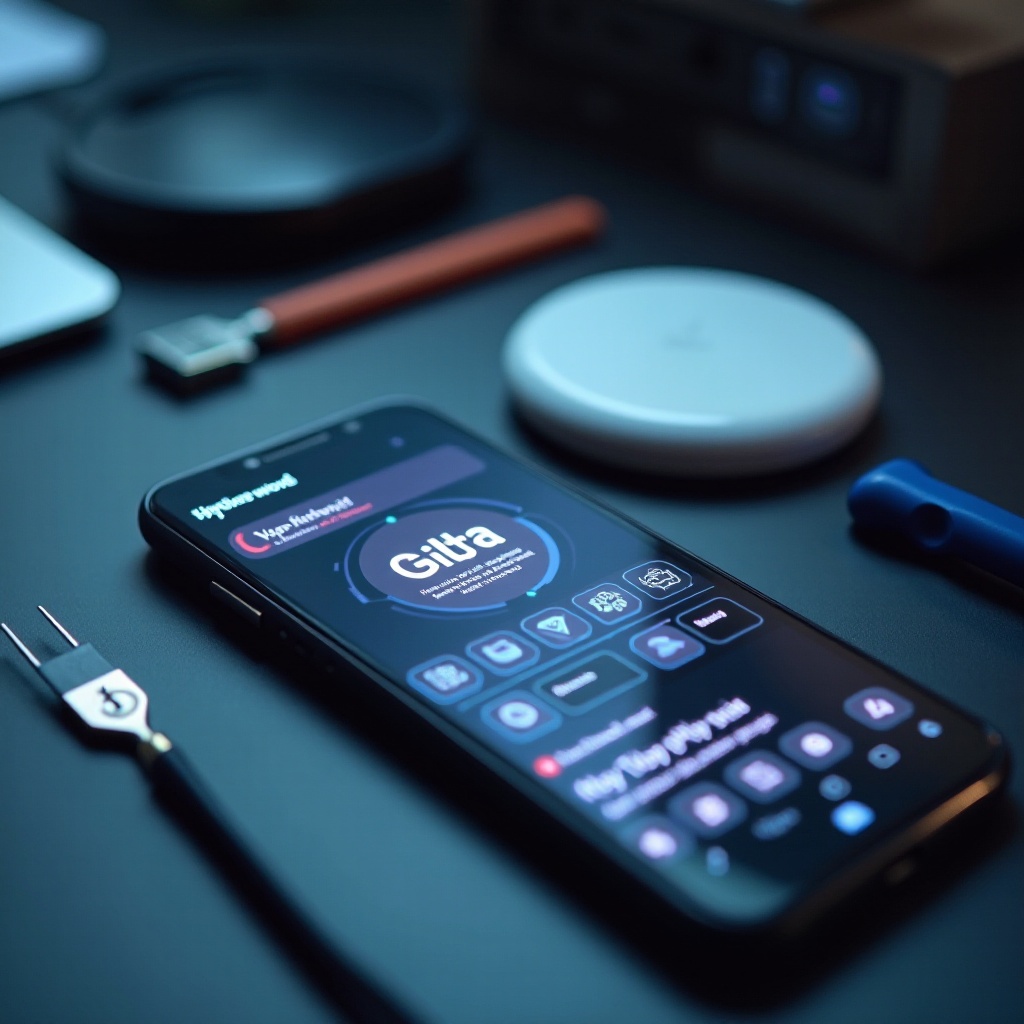
Conclusion
Using these innovative methods, you can effectively work around a faulty power button to revive your Samsung phone. It’s equally important to adopt preventative measures to sustain your phone’s operational health. Whether through built-in processes like Recovery Mode or employing third-party applications, identify the approach that aligns best with your technical ability and circumstances.
Frequently Asked Questions
Can I turn on my Samsung phone without any functional buttons?
Yes, methods like recovery mode and third-party apps require no functional buttons to turn on your phone.
Is it safe to use ADB commands to start my phone?
Using ADB commands is generally safe for those familiar with Android debugging but poses risks if used by beginners without proper knowledge.
What are the risks of using third-party apps for remapping phone functions?
Third-party apps can pose security risks by requiring excessive permissions, so it’s crucial to download from trusted sources only.
