What’s a Voice Chat on My Android Phone?
Introduction
Voice chat on Android phones has become an essential tool for staying connected with friends, family, and colleagues. It allows users to communicate in real-time using their voice instead of text messages. Whether for personal or professional use, voice chat can be a more immediate and engaging way to stay in touch. This guide covers everything you need to know about voice chat on your Android phone, including how to set it up, which apps to use, troubleshooting common problems, and optimizing your experience for the best audio quality.
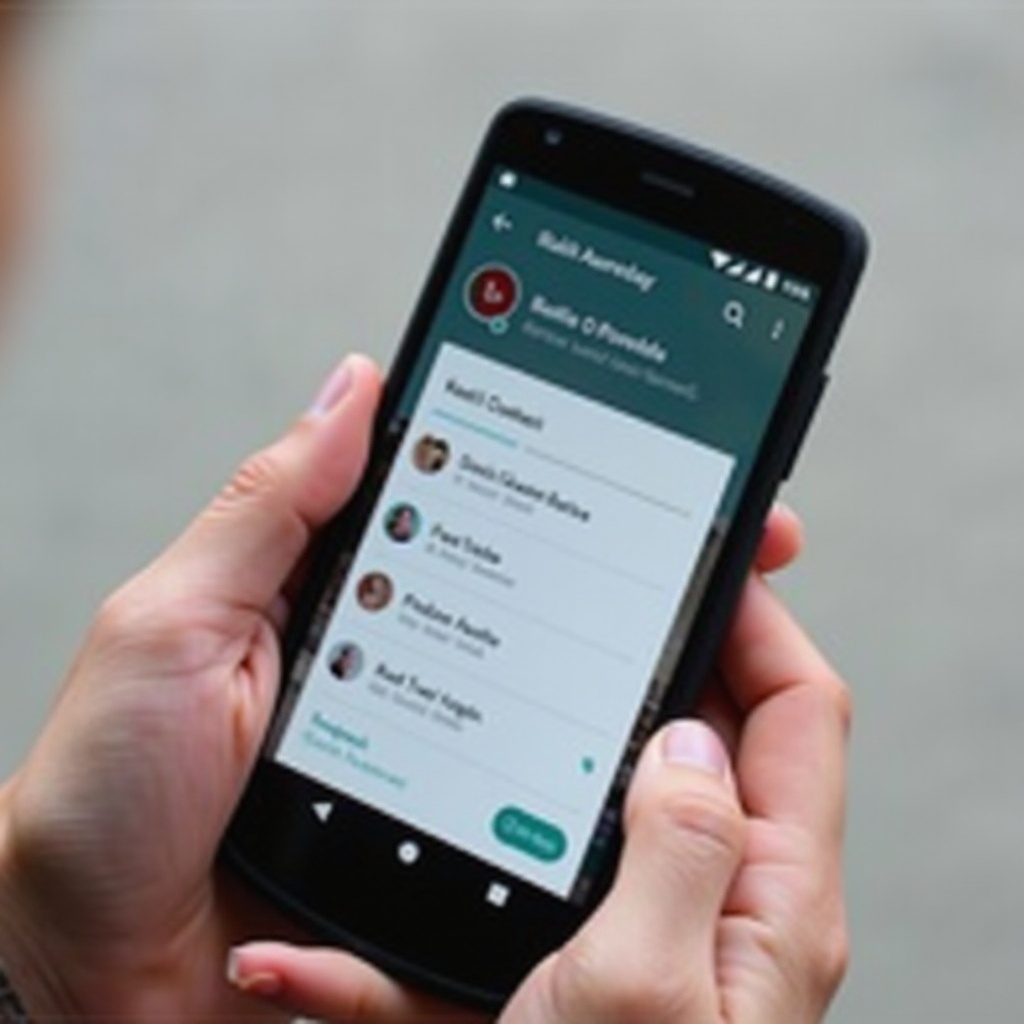
The Basics of Voice Chat on Android
Voice chat refers to the technology that allows users to communicate via spoken word in real-time using their Android phones. These conversations happen over the internet rather than traditional phone lines, often using Wi-Fi or mobile data. Popular voice chat apps provide a platform where users can quickly connect with contacts, making it easier than ever to have direct conversations.
Voice chat provides several advantages, such as the ability to have multi-person conversations, often with better audio quality than a regular phone call. It’s commonly used in various contexts, from casual chats with friends to professional meetings and online gaming.
Setting Up Voice Chat on Your Android Phone
Setting up voice chat on your Android phone is relatively straightforward. Here’s a simple guide:
-
Choose a Voice Chat App: You need an app that supports voice chat. Popular options include Google Duo, WhatsApp, Telegram, and Discord.
-
Download and Install the App: Go to the Google Play Store, search for your chosen app, and click ‘Install’.
-
Create an Account: Open the app and follow the setup instructions. This usually involves creating a username and verifying your phone number.
-
Allow Permissions: The app will request access to your microphone and possibly other features like your contacts. Grant these permissions to enable voice chat.
-
Start a Chat: Add contacts or join a voice chat room to start talking. Most apps have a user-friendly interface with clear options to begin a voice call.
By following these steps, you’ll be set up for voice chats on your Android device, making it easy to stay in touch with your network.
Using Voice Chat Apps on Android
Several well-known voice chat apps are available for Android users. Each comes with unique features:
Google Duo
Google Duo is a straightforward voice and video chat app known for its high-quality audio and video. It’s also integrated with your phone’s contacts for easy setup.
WhatsApp is widely used for text, voice, and video chats. It supports end-to-end encryption, ensuring your conversations are secure.
Telegram
Telegram is another popular app that offers voice chat capabilities, along with highly encrypted messaging for privacy-focused users.
Discord
Discord is perfect for gamers but also widely used for community chats. It offers robust voice communication features, including high-quality audio and low latency.
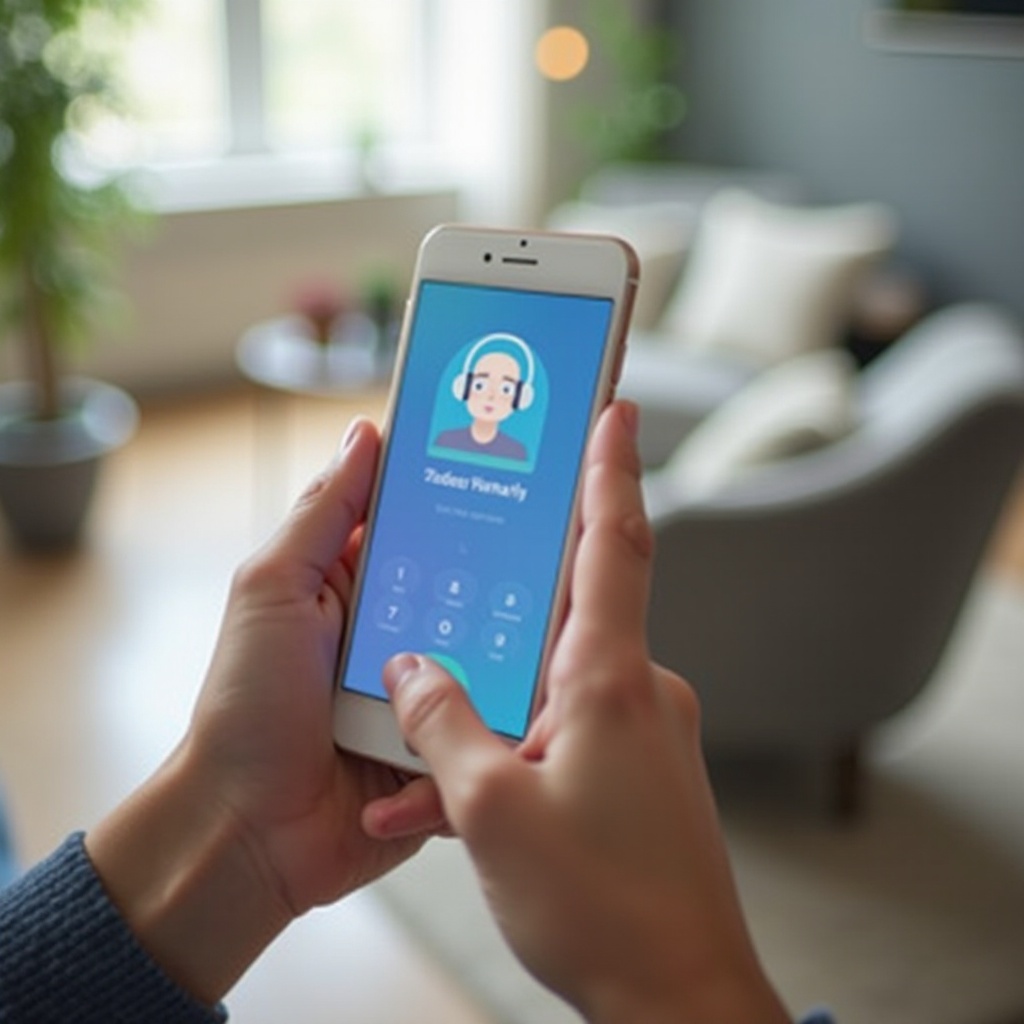
Troubleshooting Common Voice Chat Issues
Occasionally, you may encounter issues with voice chat on your Android phone. Here’s how to solve them:
Connectivity Problems
If you experience dropped calls or poor connection, ensure your Wi-Fi or mobile data is stable. Try moving to a location with a stronger signal or switching between Wi-Fi and mobile data.
Audio Quality Improvements
Poor audio quality can often be solved by using headphones or an external microphone. Adjust your app’s audio settings for better performance.
App-Specific Solutions
- Google Duo: Ensure the app is updated to the latest version and check your network connection.
- WhatsApp: Restart the app and your device, then check app permissions.
- Telegram: Clear the cache through the app settings to improve performance.
- Discord: Update the app and review server settings to ensure optimal voice chat performance.
Tips for Optimizing Your Voice Chat Experience
Enhance your voice chat experience with the following tips:
Using Headphones or External Mics
Using headphones or an external microphone can significantly improve audio quality by reducing background noise and echo.
Enhancing Network Performance
To ensure a stable connection, use a reliable Wi-Fi network and avoid areas with weak signal strength. Closing unused apps can also free up bandwidth.
Customizing App Settings
Explore the settings of your voice chat app to personalize your experience. Options may include noise cancellation, audio boost, and customizing notifications to ensure the best possible performance.
Voice chat on Android offers numerous benefits, including more engaging and immediate conversations compared to text messaging. It’s perfect for multi-person conversations, online gaming, and remote work, providing a more immersive communication experience. Additionally, many apps offer high levels of security with end-to-end encryption.

Conclusion
Voice chat on Android phones makes staying connected easier and more engaging. From setting up your preferred app to optimizing your settings for better performance, this guide offers comprehensive insights to ensure a seamless experience. Enjoy clearer conversations, enhanced privacy, and the convenience of real-time communication at your fingertips.
Frequently Asked Questions
What is the best app for voice chat on Android?
Google Duo, WhatsApp, Telegram, and Discord are all excellent choices for different needs and preferences.
How do I fix poor audio quality in voice chat?
Use headphones, check your network connection, and customize app settings for improved audio performance.
Are voice chats secure on Android?
Yes, most popular voice chat apps like WhatsApp and Telegram offer end-to-end encryption to keep your conversations secure.
