Why Isn’t Gmail Syncing on My Smartphone? Troubleshooting Guide
Introduction
Experiencing issues with Gmail not syncing on a smartphone can be quite frustrating, especially when important emails are delayed or missed. Tackling these problems requires a systematic approach, as there can be multiple reasons behind the malfunction. This guide aims to provide you with a detailed troubleshooting framework to identify and resolve Gmail syncing issues effectively. By following these steps, you should be able to pinpoint the root cause and ensure that your Gmail syncs seamlessly on your device.
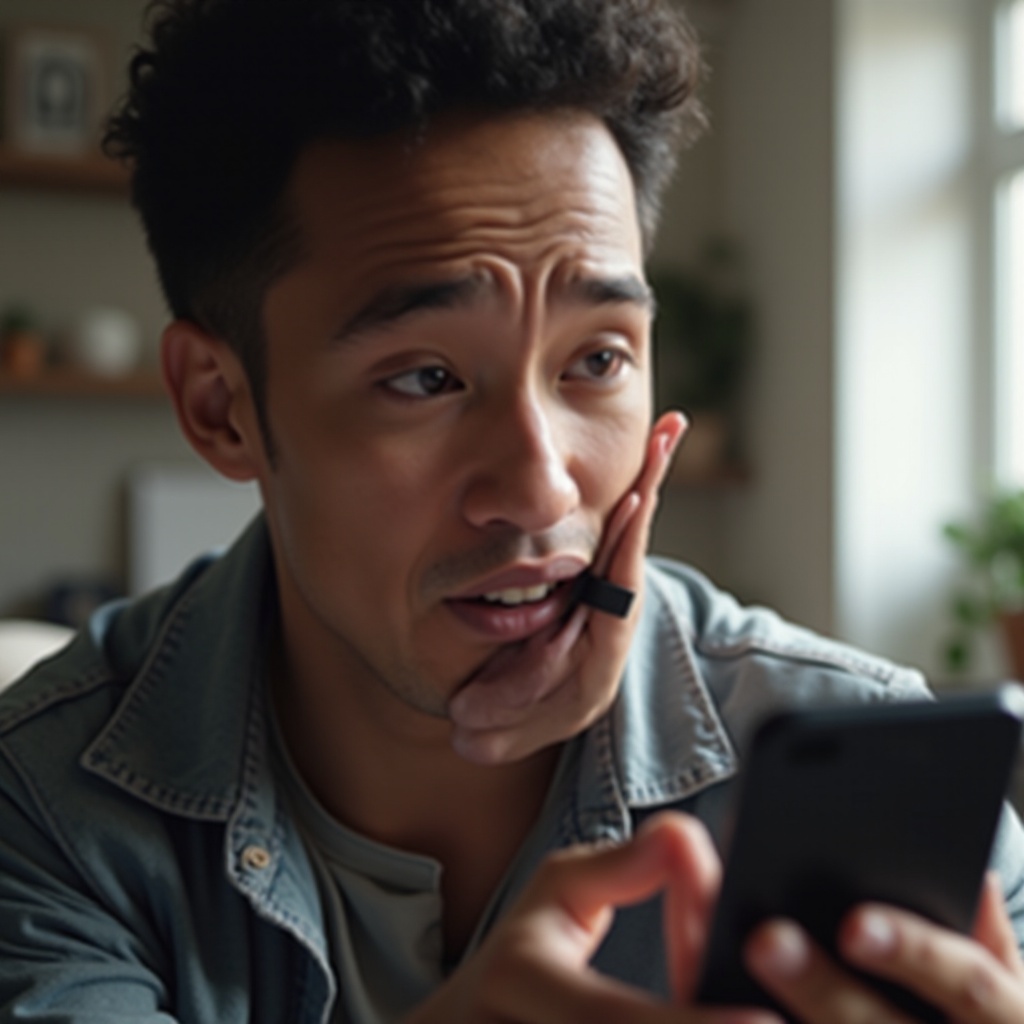
Check Your Internet Connection
An unreliable or slow internet connection can prevent Gmail from syncing emails and other related data. The first step in troubleshooting involves ensuring that your smartphone is connected to a stable and fast internet connection.
- Switch between Wi-Fi and mobile data: Try connecting to a different Wi-Fi network or switch to mobile data to see if the problem persists.
- Check signal strength: Ensure that you have a strong signal. Weak Wi-Fi or cellular signals can interfere with synchronization.
- Restart your router or modem: Sometimes, refreshing your internet connection can resolve connectivity issues.
Once your internet connection is stable, attempt to sync your Gmail again. If it still doesn’t sync, proceed to the next step.
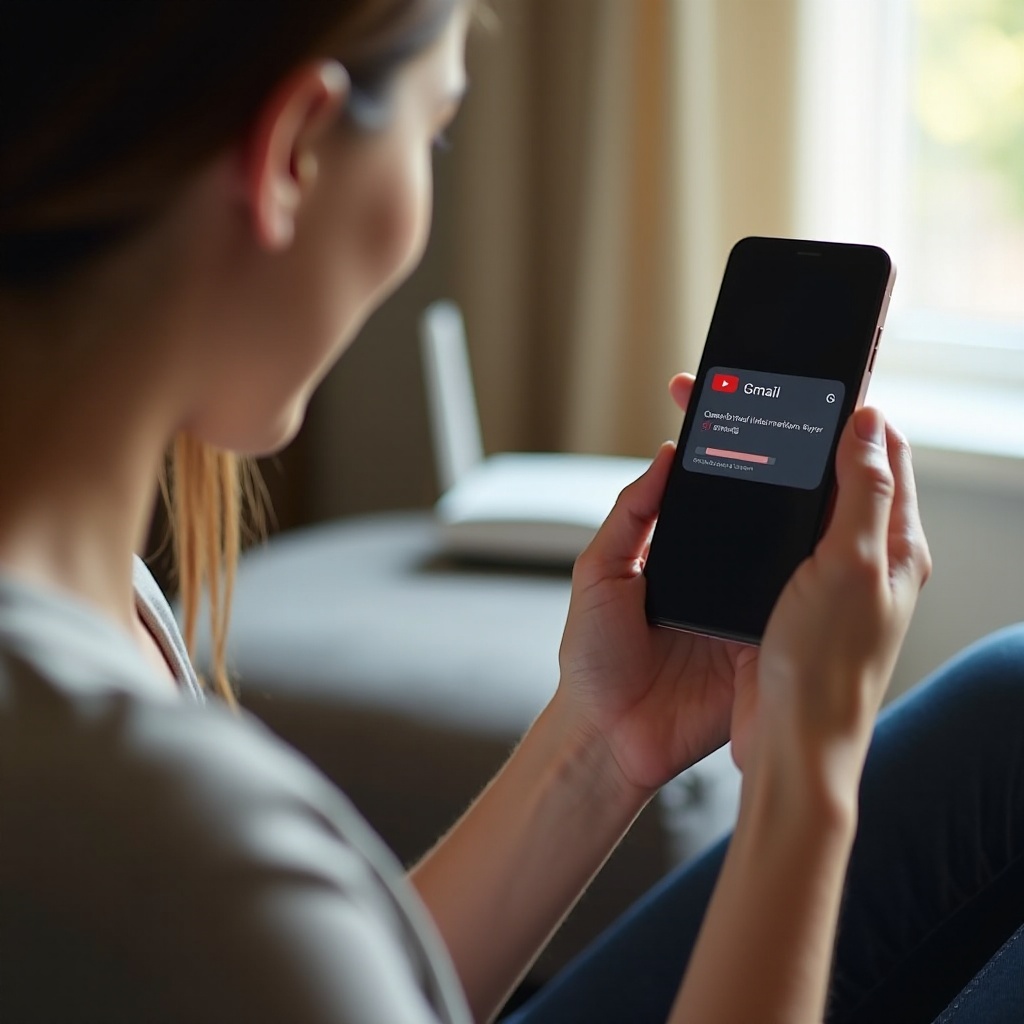
Verify Sync Settings
Improper sync settings on your smartphone might be the culprit behind your Gmail not syncing. It’s essential to ensure that these settings are correctly configured.
- Check auto-sync settings: Head to your phone’s Settings > Accounts > [Your Google Account] and ensure the ‘Auto-sync data’ option is turned on.
- Verify specific sync settings for Gmail: Go to the Gmail app, tap the Menu icon, select ‘Settings,’ choose your email account, and confirm that ‘Sync Gmail’ is enabled.
Correct sync settings ensure that your Gmail account is continually updated with new emails and other data. If sync issues persist, check your storage and app cache next.
Storage Space and App Cache
Insufficient storage space or a corrupt app cache can disrupt Gmail’s syncing process. Addressing these potential issues can often fix the problem.
- Free up device storage: Go to Settings > Storage and free up space if needed. Ensure your device has enough free space for Gmail to sync.
- Clear the app cache: Go to Settings > Apps > Gmail > Storage and tap ‘Clear Cache.’ This action removes temporary files that might be causing sync issues.
By ensuring adequate storage and clearing cache, the Gmail app receives the required resources to sync seamlessly. Next, examine system and app updates.
System and App Updates
Keeping your smartphone’s operating system and the Gmail app up to date is crucial. Outdated systems and apps can create compatibility issues that hinder syncing.
- Check for system updates: Go to Settings > System > Software Update and ensure your system is up to date.
- Update the Gmail app: Open the Google Play Store, search for Gmail, and update the app if a newer version is available.
Updating ensures that your device and Gmail app have the latest features and bug fixes. If syncing problems continue, consider manual sync and account issues.
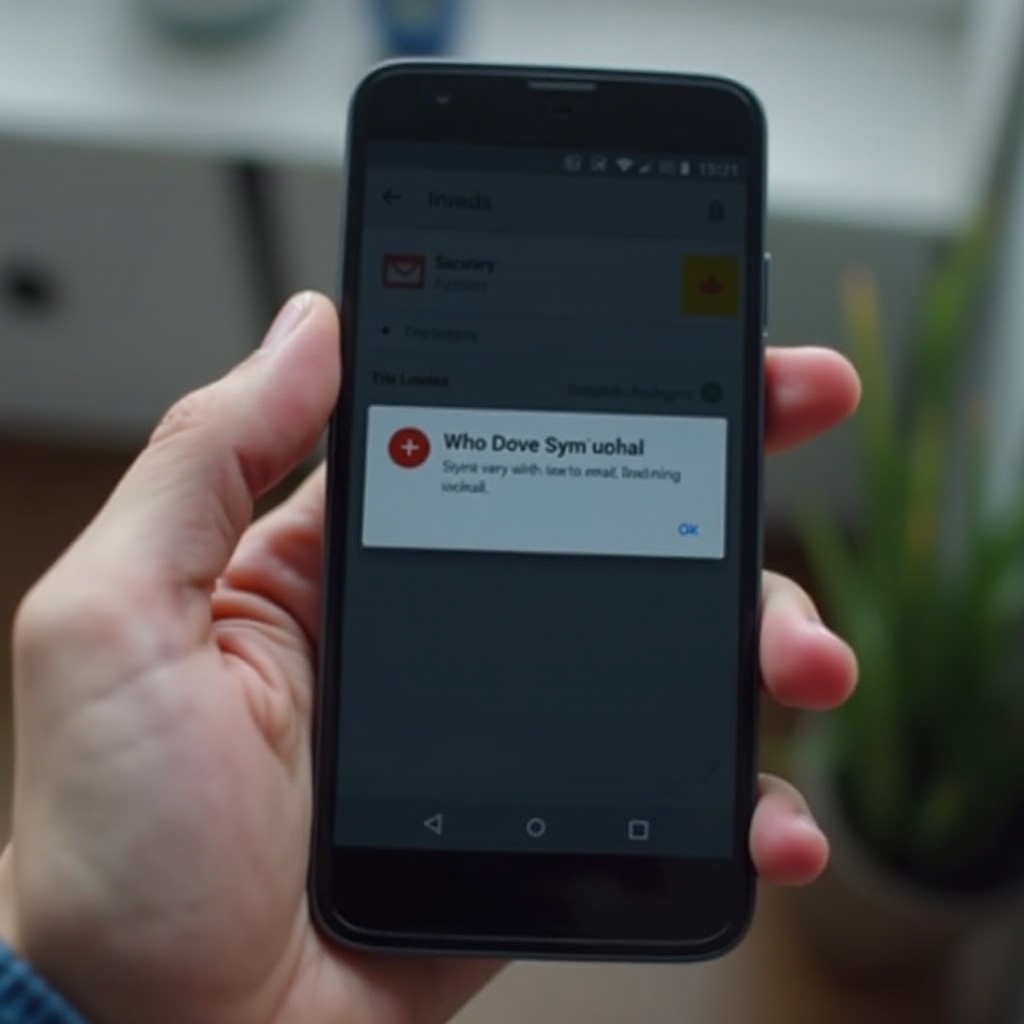
Manual Sync and Account Issues
Sometimes, forcing a manual sync or addressing account-related problems can resolve syncing issues.
- Force a manual sync: Open the Gmail app, tap the Menu icon, go to ‘Settings,’ choose your account, and tap ‘Sync now.
- Remove and re-add your Google account: Go to Settings > Accounts > [Your Google Account], tap ‘Remove Account,’ and then re-add it.
Addressing these issues helps reset the sync settings. If the problem persists, it might be due to battery-saving modes or restricted background data.
Battery Saving Modes and Background Data
Optimizing battery or data usage settings can sometimes impede Gmail’s ability to sync data in the background.
- Disable battery optimization for Gmail: Go to Settings > Battery > Battery optimization, select ‘Gmail,’ and choose ‘Don’t optimize.
- Enable background data usage: Go to Settings > Apps > Gmail > Data usage and ensure ‘Background data’ is enabled.
Ensuring that Gmail is not restricted in the background can help it sync more effectively. Finally, consider potential application conflicts by using Safe Mode.
Application Conflicts and Safe Mode
Other apps might interfere with Gmail’s ability to sync, so identifying such conflicts can be crucial.
- Enter Safe Mode: Reboot your device in Safe Mode (instructions vary by device, so check your manual or manufacturer’s website).
- Check Gmail sync in Safe Mode: Use the Gmail app in Safe Mode to see if the problem persists. If sync works, a third-party app might be causing the issue.
If Gmail syncs properly in Safe Mode, gradually reinstall your apps to identify the conflicting app. If not, review all the steps once more or consider visiting a technician.
Conclusion
Addressing Gmail syncing issues on your smartphone involves a systematic approach, including checking the internet connection, adjusting sync settings, clearing space, and cache, updating system and apps, and examining account issues. Ensuring no restrictions from battery optimization or background data, and identifying application conflicts can also help. By following these comprehensive steps, you should be able to resolve most syncing problems and ensure your Gmail syncs seamlessly on your device.
Frequently Asked Questions
Why is Gmail not syncing automatically on my smartphone?
Gmail might not be syncing due to poor internet connection, improper sync settings, insufficient storage, or outdated apps and systems.
How do I force Gmail to sync on my phone?
Open the Gmail app, go to Settings, select your account, and tap ‘Sync now.’
Does clearing cache help in resolving my Gmail sync issues?
Yes, clearing cache can remove temporary files interfering with the sync process, potentially resolving the issue.
